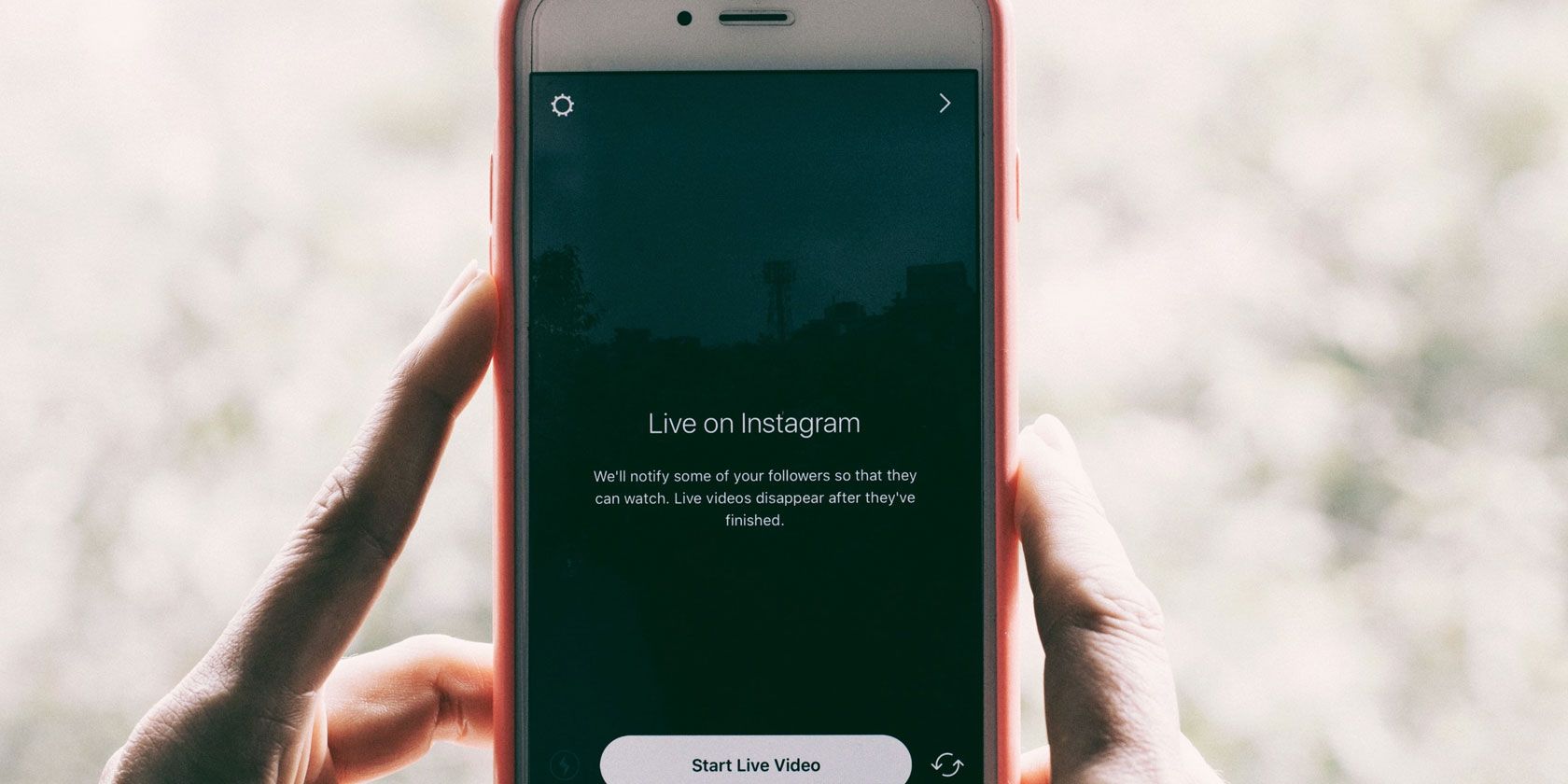
Thanks to its visual nature, Instagram can still bring joy to your life. As opposed to the anxiety and anger that some people feel when using Facebook and Twitter.
However, if you’re new to Instagram you may be confused by some of the terms being thrown around without explanation. In this article, we explain the language of Instagram…
1. Bio
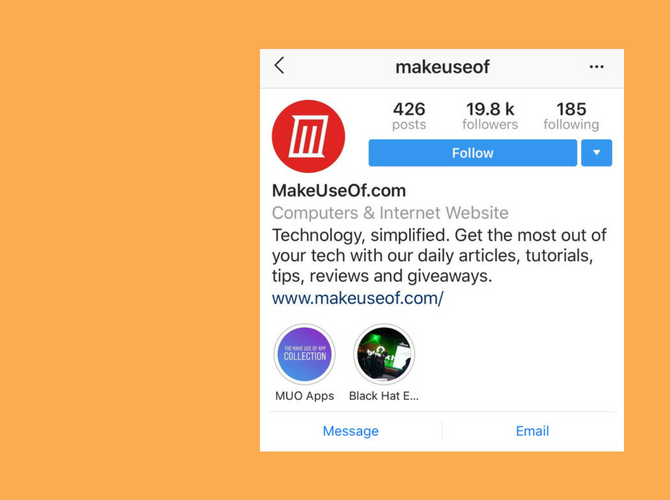
This is the biography of your profile on Instagram. This is your place to tell the world a little bit about yourself. You can use text, emojis, hashtags, and even ‘@’ mention profiles here. Want to format text with empty lines? First, write the description in a notes app and then paste it over in the Bio field.
2. Stories
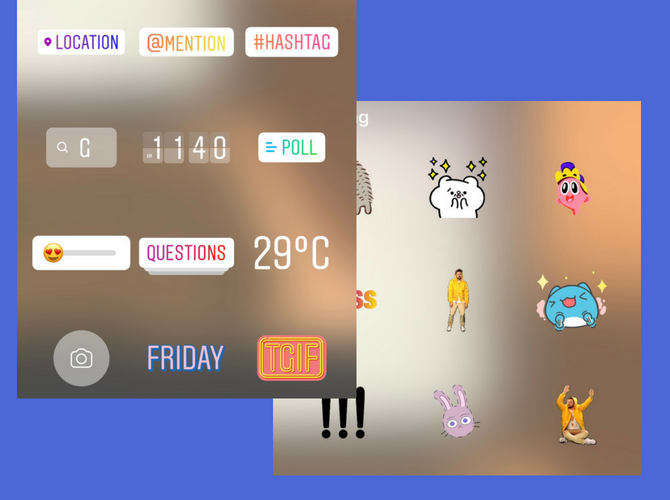
Instagram Stories is the feature Instagram copied from Snapchat, and it’s possibly the biggest reason why Instagram is so popular right now. Using the Stories feature, you can post a public-facing photo or 15-second video that automatically disappears from your feed in 24 hours.
Using Instagram Stories is fun. There’s so much to do here that Stories is more like its own mini app.
You can add text, emojis, stickers, GIFs, hashtags, mentions, and even doodle over the image. Instagram Stories might seem silly but it’s an amazing platform for sharing a little bit of your creativity with the world. And we have shared the tips to make your Instagram Stories stand out.
3. Mention
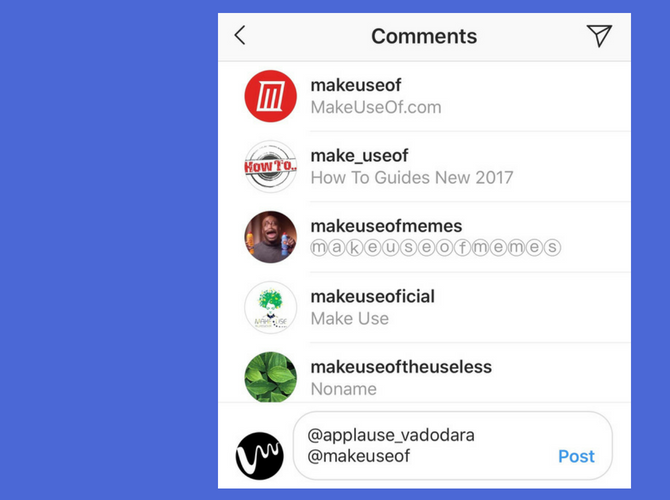
This is how you get someone’s attention on Instagram. Begin with the @ symbol, followed by their handle or name. If you’re following them, you’ll find their handle in the first couple of autocomplete options. You can mention someone in a variety of places on Instagram, including in your bio, comments, or even in Instagram Stories.
4. Tag
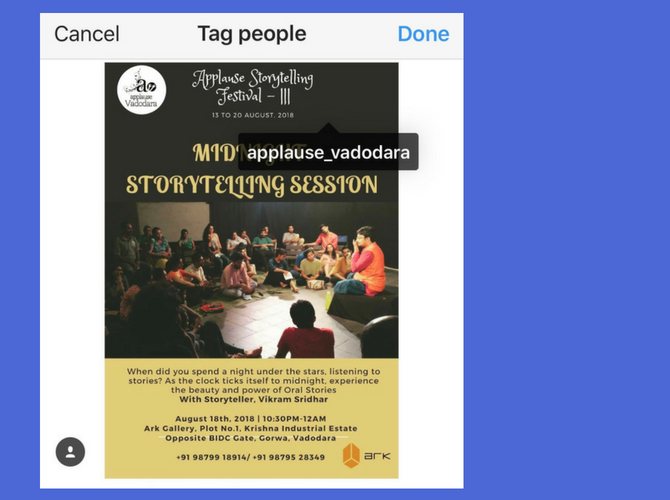
Tag is different from Mention. You can only tag a person on a picture or a video. When you tag someone, it will show up in their profile (in the tagged section next to their Gallery).
5. IG Live
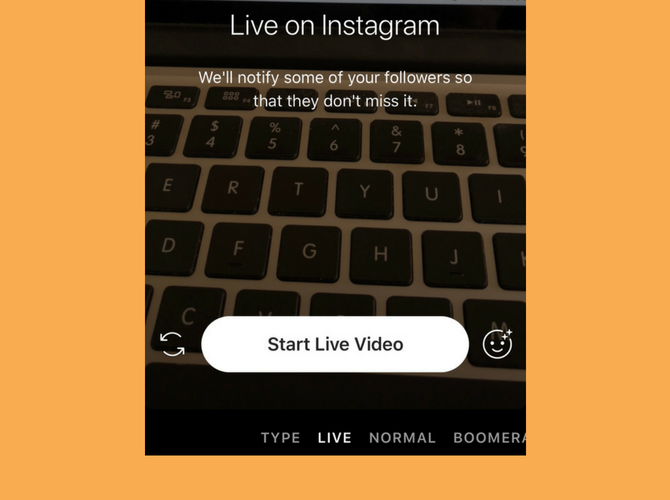
IG Live or Instagram Live is Instagram’s live-streaming feature. It works similar to Facebook Live or Periscope. IG Live works from the Stories section of the app, and you can go live to your audience instantly. Once live, you can pin messages in the chat, reply to comments, and even invite someone to join in your livestream (using a splitscreen view).
6. IGTV
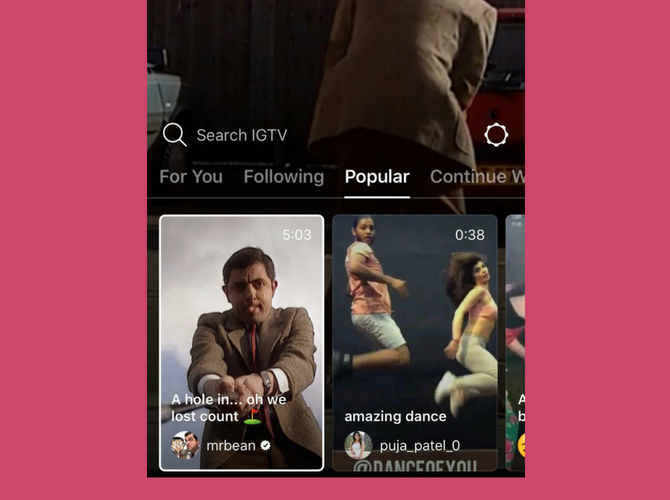
IGTV is Instagram’s latest attempt at longform video. And for Instagram, that means anything that’s longer than one minute. IGTV is both a standalone app and a section in the main Instagram app. If you just want to watch vertical, longform videos from your favorite Instagrammer, you can do that using the TV icon in the top-right corner.
7. Highlights
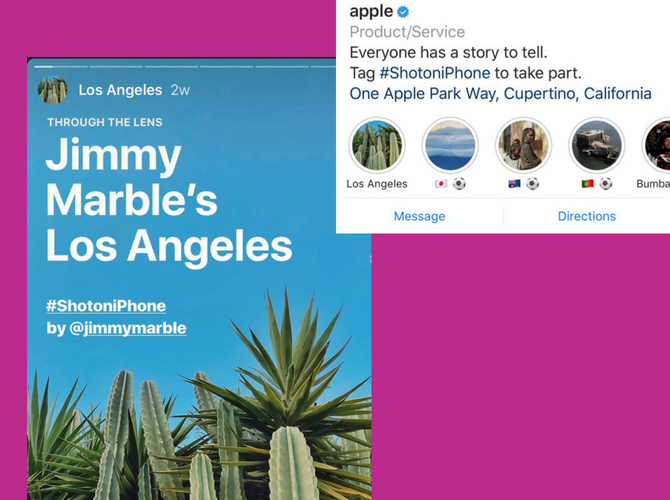
Highlights are Instagram’s way of helping you surface your best Instagram Stories. As mentioned above, Stories you post disappear after 24 hours. But they still live on in your archive.
Using this feature, you can create a highlights reel of your best Instagram Stories, and even bundle them into related categories or events. For example, you can make a Highlight about your last vacation, or a topic you shared with your audience.
8. Insta DM
Insta DM, or Instagram Direct Message, is Instagram’s own built-in messaging platform. You’ll find the familiar, tilted paper plane icon everywhere in the app. You can use Instagram DM to message a friend, share a picture from your gallery, send a disappearing picture, and even initiate a group video call.
9. Instagram Algorithm
Over the past year, Instagram Algorithm has been the talk of the town. Well, at least on Instagram. It’s the hidden computer science magic that Instagram uses to influence everything users view and interact with on the platform.
The next time you hear Instagram users argue about the algorithm, try these prompts. Did you know that Instagram only shows your posts to around 10 percent of your audience organically? Or that Instagram Stories is where all the engagement is at these days? The more you interact with users (on comments or in DM), the more they’re likely to see your posts on their feed?
10. Instagram Bots
Instagram Bots are automated profiles (poorly) masquerading as people. But sometimes, even legit profiles use automated bots (third-party services) to get your attention. If you come across random comments on your posts or a slew of likes seconds after you post a picture, a bot was probably involved in the process.
The best thing to do is to ignore the bots. If they’re posting spam or inappropriate content, you can report and block them as well.
11. Hashtags
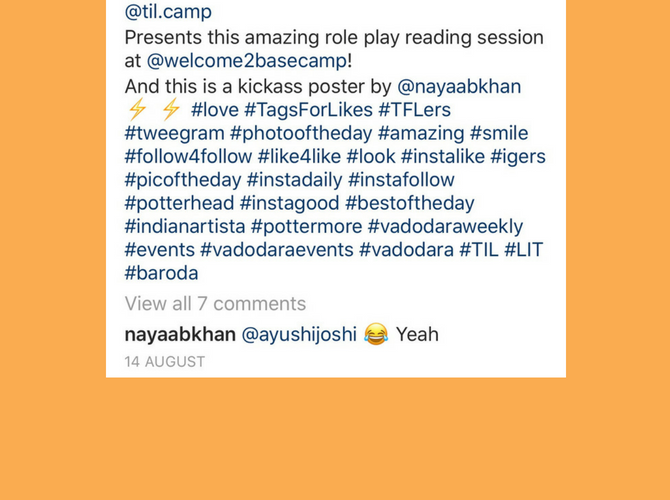
Hashtags are the lifeblood of Instagram. You can use up to 30 of them in a post, but you should use them wisely. The right hashtag will get you the right engagement.
A hashtag is just a collection of words, letters, or a phrase preceded by the # symbol. When someone taps on a hashtag, they can see all the posts tagged using the given hashtag. Hashtags are a great way to increase both your followers and your engagement.
12: Follow Hashtags
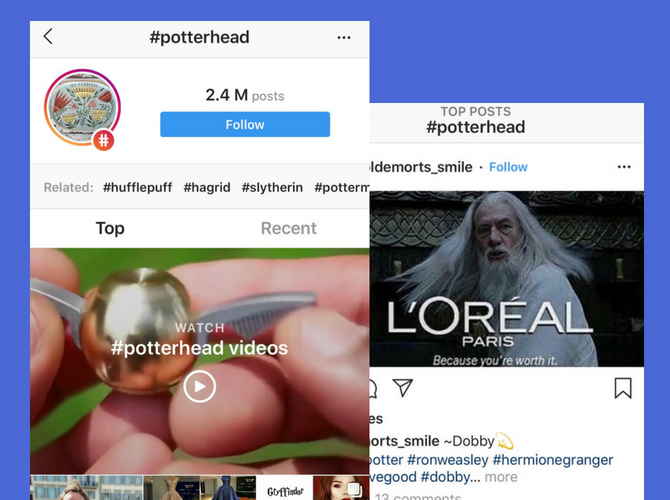
You can now follow any hashtag on Instagram, no matter how obscure it is. And this is a good way of adding a bit of spice to your feed. Instead of following 10 different profiles of something you’re interested in, just follow the hashtag (for example, #pottery, #lettering, or #calligraphy). Instagram will automatically surface the top posts from the hashtag in your feed periodically.
13. Save
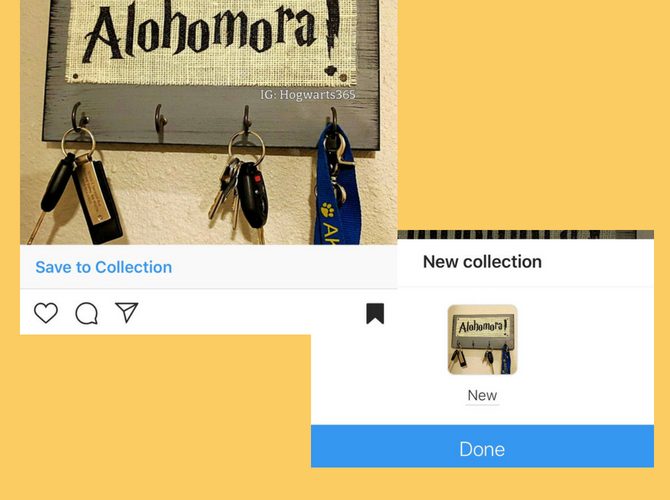
Instagram now lets you save posts for your own personal use. This is not the same as downloading an image or video to your camera roll. Instead, it’s more like bookmarking.
This new feature lets you use Instagram more like Pinterest. When you come across a post you want to save for later, tap on the bookmark icon in the bottom-right corner of the post. It will be saved. You can tap on the Save to Collection option to save it to a different collection (similar to boards on Pinterest).
14. Mute
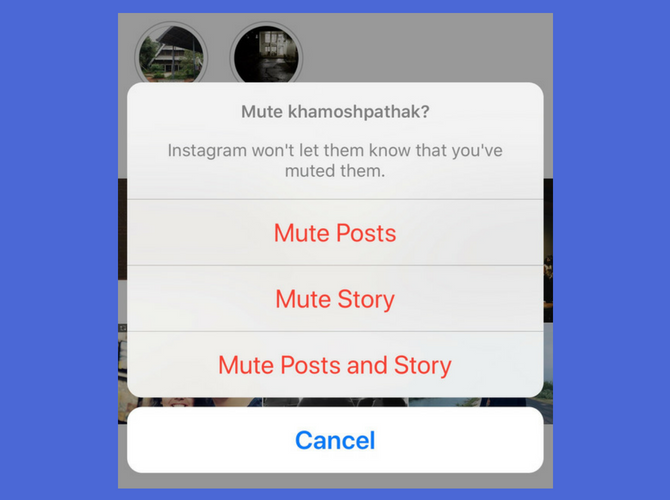
Don’t want to see the perfectly edited travel shots from your colleague’s latest vacation? But unfollowing or blocking would be too much of a hassle? Try the new mute button instead.
You can mute both Stories and posts from an Instagram profile. Their profile is still available for you to view and interact with. But their posts and Stories will stop showing up on your feed.
15. Block
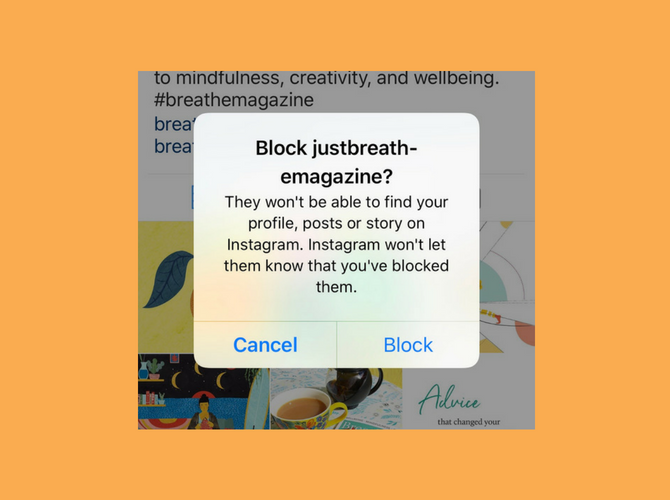
This is the nuclear option. When you block someone on Instagram, they can no longer view your posts, Stories or your activity. When they visit your profile, they’ll be able to see the follow button but tapping it will do nothing.
You can block someone specifically from commenting as well. Go to Settings > Comment Controls & Block Comments from.
16. Hide Your Story
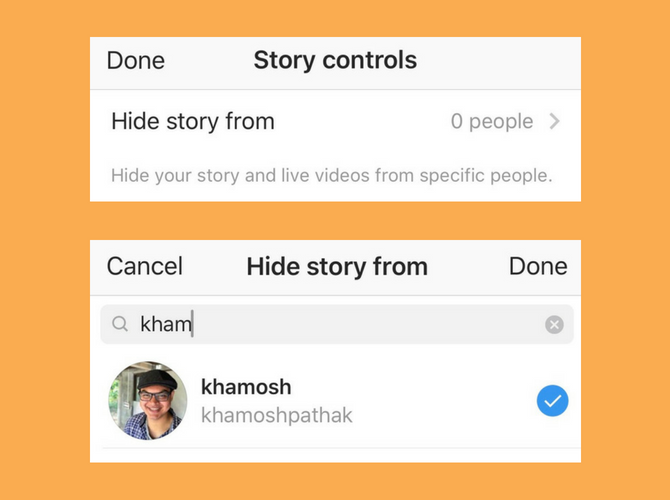
Mute takes care of hiding other people’s posts. But what if you don’t want someone to view your own Instagram Stories? When you’re in the Stories editing page, click on the Gear icon. From here, go to the Hide Story from section and add people you don’t want to show your Stories to.
17. Report
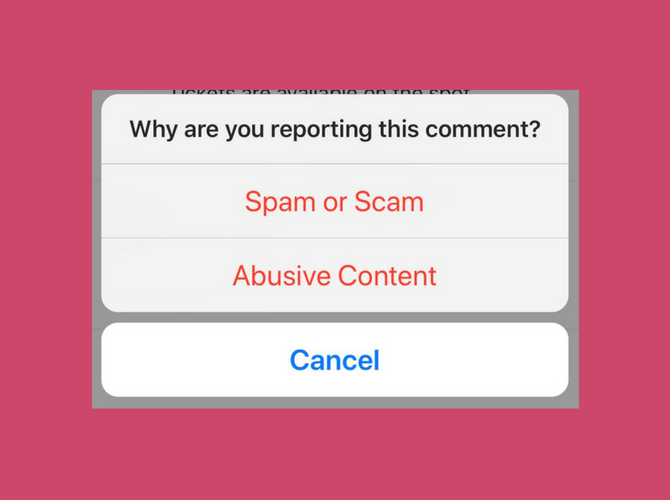
Whenever you see something inappropriate on Instagram, always report it. It can be a threatening comment or a page dedicated to scamming people. Tap on the menu button and select Report. Instagram will review your report and take appropriate action. You’re doing your part in making Instagram a better place for everyone.
18. Business Profile
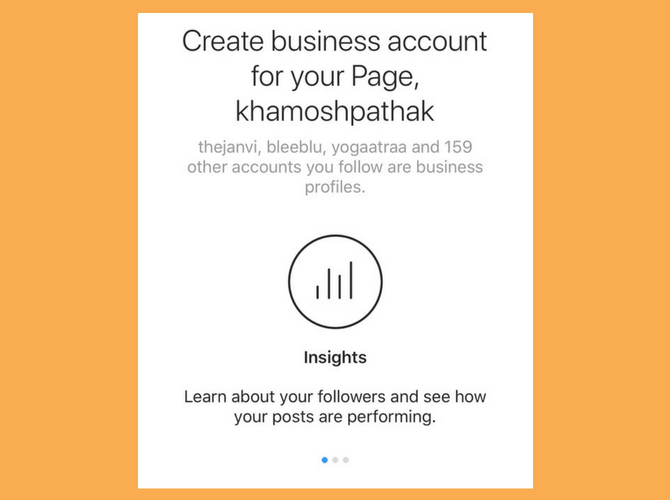
Instagram offers a simple way to switch from a personal profile to a business profile. You don’t even need to be a registered business to use a business profile. And there are many advantages to converting to a business profile.
You get access to action buttons in the bio and you get detailed insights from your followers. Plus, using a business profile is the only way to unlock features like embedding links in Stories and adding buy buttons to your posts.
19. Insights
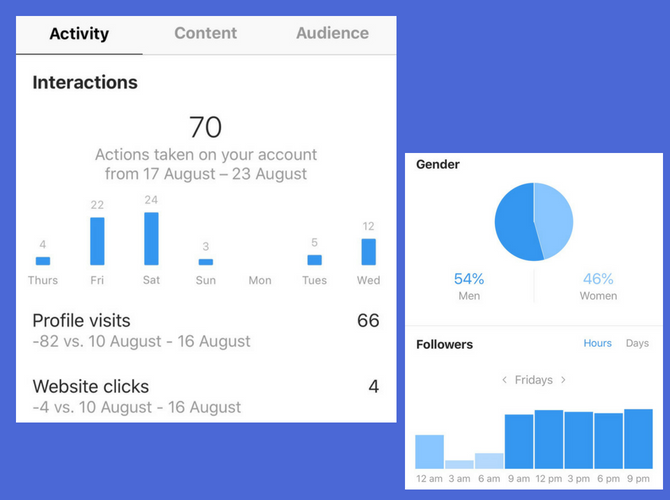
Once you’ve converted to a Business Profile, you’ll see an Insights button in the top toolbar in your profile. Tap on it and you’ll find a sea of useful information. You’ll find out what the age and gender breakdown of your followers is, as well as the best time to post to Instagram for maximum engagement.
20. Explore
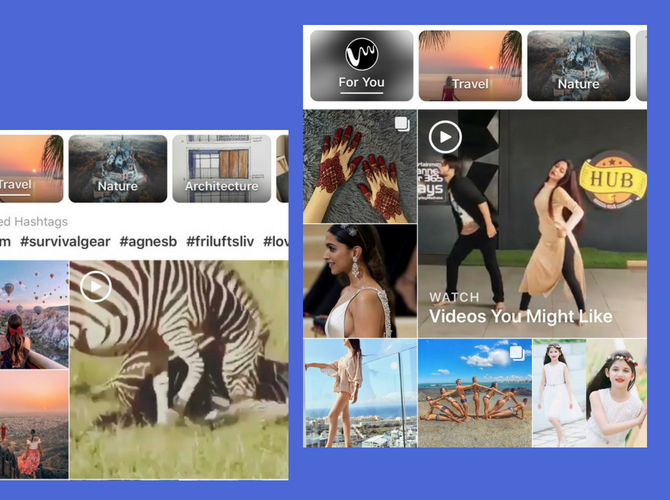
Tap on the Search button from the bottom toolbar and you’ll end up in the Explore tab. This is the hodgepodge of everything that’s trending on Instagram right now. On the top, you’ll find topics, and below, a feed of popular photos and videos.
Get Noticed on Instagram
Now that you understand some of the most common Instagram terms, you’ll want to turn your knowledge into action. So, with that in mind, here are some tips to help you get noticed on Instagram. Good luck!
Read the full article: New to Instagram? 20 Common Terms You Should Know
Read Full Article
No comments:
Post a Comment