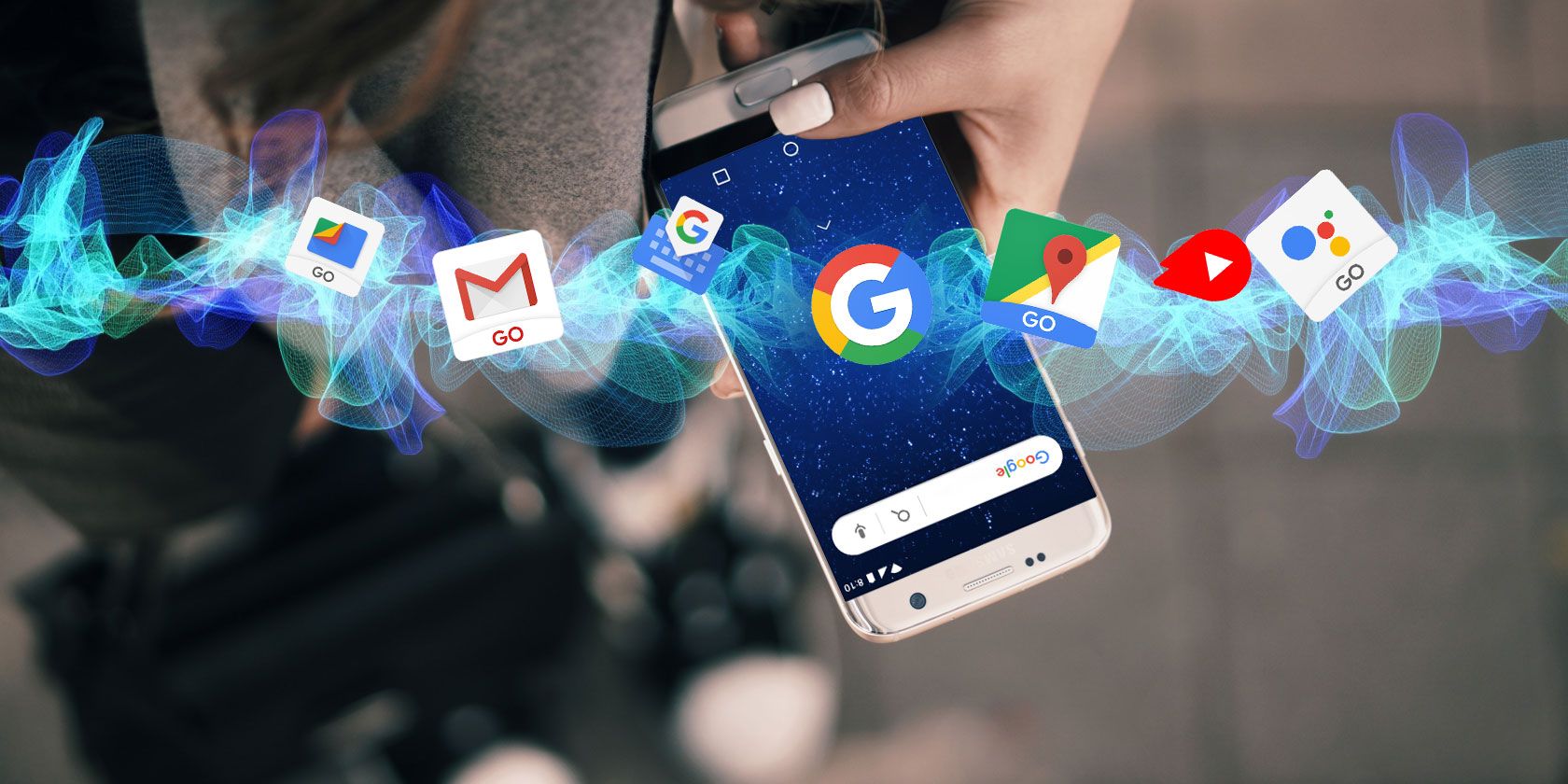
Android’s Share menu has undergone quite a few changes over the last few years. It’s now much more customizable, and you can pin your frequently used apps and contacts to the top of the list for easy access.
Clearly, the feature has significant time-saving benefits. Realistically, you probably never share anything to 95 percent of the apps in the list, so by pinning your most-used apps, you won’t need to go scrolling through a massive list of entries just to find the one you want.
Sounds great, right? But how do you set it up? What steps do you have to take to pin your most used Android apps and contacts to the top of the share menu?
How to Pin Apps/Contacts to the Android Share Menu
Before starting, there are a few things to be aware of.
Firstly, if you pin several apps, they will show in alphabetical order; you cannot change the order manually. Secondly, if you pin a contact to the direct share menu, the corresponding app will get pinned to the top of the regular share menu. And finally, any apps you pin will affect the contacts visible in the direct share menu.
Ok, so how do you do pin apps or contacts to the Android Share menu?
- Open an app from which you want to share something.
- Tap on the Share icon.
- Long-press on an app or contact that you want to pin.
- Select Pin.
To unpin something, repeat the process, but choose Unpin in step four.
For more cool Android tricks, check out our article on Google Play Store tricks every Android user needs to know about.
Read the full article: How to Pin Apps and Contacts to the Android Share Menu
Read Full Article
No comments:
Post a Comment