
Sigh, web browsers and tab management, it’s a never-ending saga and none of the browser-makers seems to be able to fix it. While they try to come up with solutions, your best bet in the meanwhile is to download a useful extension to manage tabs.
We’ve already talked about some of the best tab management extensions for Chrome, or other tricks to handle tabs on Firefox. But the reason browser-makers struggle with this problem is that what works for one person may not be the solution for someone else. And so you have third-party developers making new extensions, with their own spin on how to deal with tab overload.
Over the past few months, there have been a few innovative add-ons addressing these issues. Check out these hand-picked five, one of them might change how you browse forever.
Workona (Chrome): Create Workspaces That Remember Tabs
Workona takes a new approach to tab management by assuming that your open tabs belong to a task you’re doing. Each task is a “workspace”, and the tabs in any workspace will stay only there.
For example, let’s say you have two workspaces, “travel” (with tabs about your upcoming trip) and office (with tabs about your work). Workona basically treats them both as different windows with multiple tabs, but you can switch between them in the same window itself. It’s seamless and fast and has a refreshing sense of de-cluttering your visual field.
In the dashboard, Workona can also save any tabs so that you don’t have to worry about bookmarking and organizing them. And all those saved tabs can be opened in a click.
There’s a lot more to Workona but start with the spaces and the tab-saving. Once you fall in love, you’ll discover its other nifty features.
Download: Workona for Chrome (Free)
Infinite Tabs Manager (Chrome, Firefox): Group All Tabs From One Website
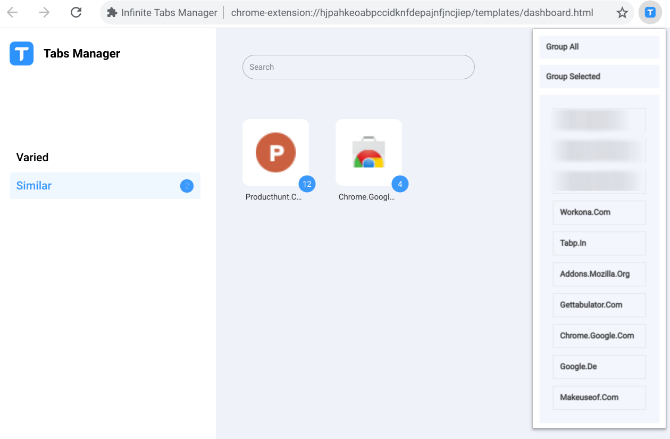
Do you often have many tabs from one site clogging up the whole browser? You know you need them later, but you also don’t need them right now. With Infinite Tabs Manager, you can group and dismiss all tabs from one site in a single click.
It works as advertised. Click the extension’s icon in your toolbar, choose the website whose tabs you want to group, and you’re done. Head to the Infinite Tabs Manager dashboard at any point to see all the grouped links. The dashboard also makes it easy to re-open all those links or remove them all without ever checking again.
Infinite Tabs Manager has one trick up its sleeve that makes it more valuable than OneTab, one of the best productivity extensions for Chrome. It doesn’t close sites playing songs or videos, like YouTube or Spotify. It’s a persistent problem for OneTab users, and it’s nice to see someone else address it.
Of course, like OneTab, you can group all open tabs and close them. It’s an instant way to clean up the tabs bar, while still retaining all those tabs.
Download: Infinite Tabs Manager for Chrome | Firefox (Free)
Tabp.in (Chrome, Firefox): Must-Have for Pinned Tab Users
Pinning tabs is one of those power tips to improve browsing that everyone should be using, but very few people do. Pinned tabs stay open till you close the browser, making them semi-permanent. But when you close the browser, they disappear and you need to do it all over again the next time. Tabp.in fixes that.
The extension is basically a session manager that automatically pins the tabs after opening them. You’ll need to create an account for Tabp.in, which remembers the group of sites you want to open and pin. It works on both Firefox and Chrome, which is nice if you like to use multiple browsers.
Unfortunately, the extension limits you to one group in the free version. That’s not particularly useful. It would be better if you could make separate “Home” and “Work” groups, or other such groups. Tabp.in lets you do that for a price, starting at £1 per month. I’m not sure it’s worth paying for, but try it out, you might like it enough to buy it.
Download: Tabp.in for Chrome | Firefox (Free)
Snooze Tabby (Chrome, Firefox): Snooze Tabs for Later
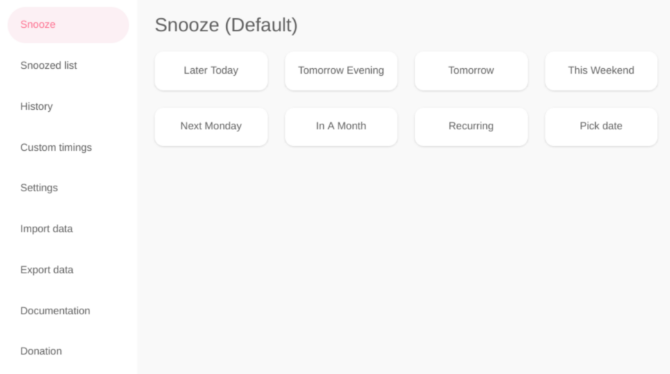
Inbox by Gmail lets you snooze emails to have them resurface later. Why not do that with tabs which you know you don’t need right now, but might want to look at later?
Snooze Tabby is really simple to operate. When you’re on any tab, click the extension’s icon in the toolbar and select how long you want to snooze it for from the default options. Defaults start from “later today”, increase in time, and eventually let you pick a custom date. A handy “custom timings” setting lets you add new default options as well. You can check your snoozed list at any time, as well as the history of snoozed-and-opened tabs.
Why do you need Snooze Tabby? As the developers put it, it’s a way to keep your tabs clear without adding useless links to your bookmarks folder. Once they get unwieldy, bookmarks need organizing eventually, as do Pocket articles. By snoozing a tab, you can remove it from your tabs right now, but go back to it a little later, without it cluttering up your bookmarks.
This isn’t the first “snooze tabs for later” extension we’ve seen, but the other popular ones don’t seem to be working anymore, or have some bugs. Since this works well, Snooze Tabby is an easy recommendation.
Download: Snooze Tabby for Chrome | Firefox (Free)
xTab (Chrome): Limit Maximum Number of Tabs
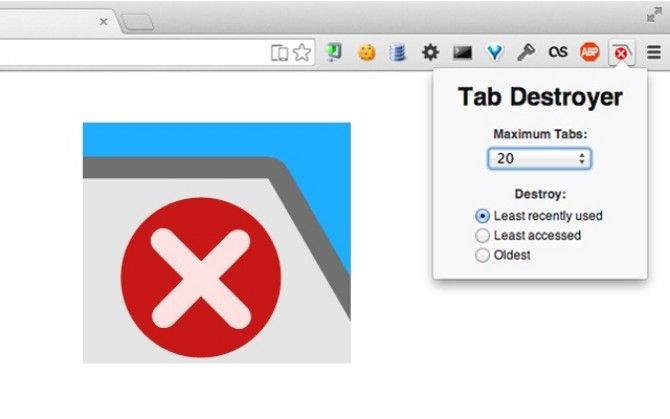
Well this is a novel way to solve the problem of tab overload. The extension xTab simply disallows Chrome from open more tabs than a number you set.
For example, if you limited xTab to 20 tabs, it will always keep only 20 tabs open, no more. If you try to open the 21st tab, xTab will close an existing tab. You can choose what that tab is: the oldest one, the least recently used, or the least accessed.
It’s not an over-zealous extension though, and there are some smart failsafes. For example, xTab will never close a tab that you opened in the background but never visited. It also won’t close pinned tabs, since those are assumed to be important.
If you want to be strict though, you can also tell xTab to prevent Chrome from opening more tabs when you reach the limit. The onus of closing tabs is now upon you, not on the app.
Download: xTab for Chrome (Free)
Don’t Forget About Built-In Features
Extensions are awesome at adding functionality that you didn’t know you needed, but they also consume extra resources. Generally speaking, it’s a good idea to see if your browser can already do what an extension is offering. Browsers have so many features, it’s easy to miss them.
For example, did you know you can bookmark all open tabs in one go? Tricks like that will make it much easier. So here, learn how to master tab management in Chrome with built-in features.
Read the full article: 5 New and Different Tab Management Extensions for Chrome and Firefox
Read Full Article
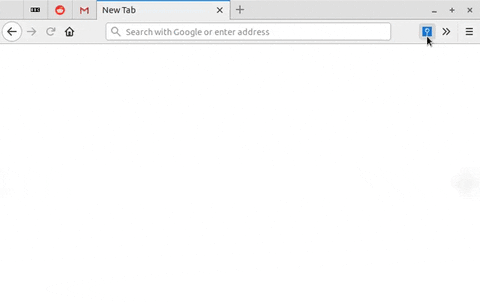
No comments:
Post a Comment