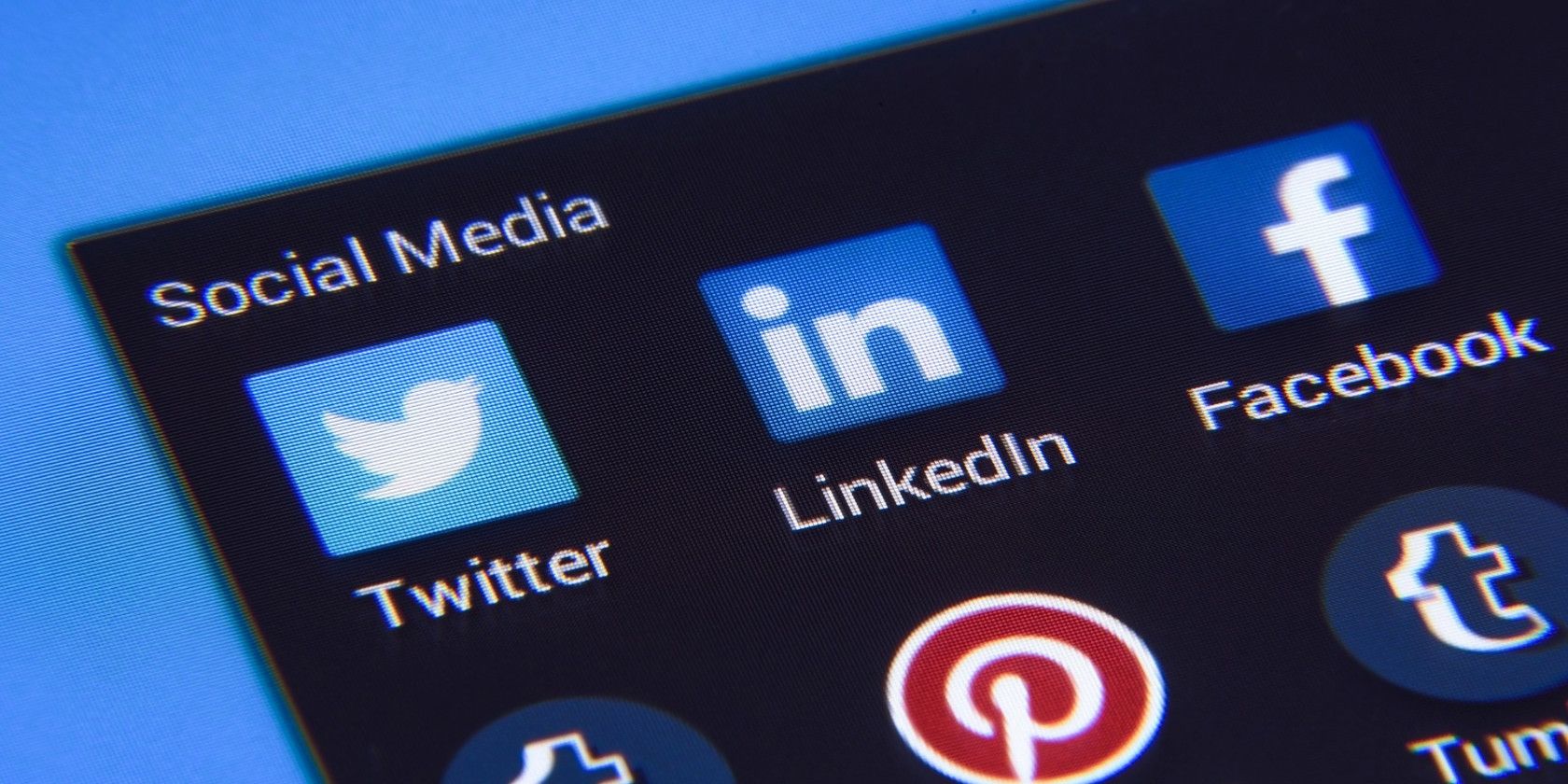
LinkedIn was one of Microsoft’s biggest buys. So, the two platforms get connected at the hip when you link LinkedIn to your Microsoft apps. The information LinkedIn has about you support several Microsoft services. For instance, you can see LinkedIn information on the Resume Assistant in Microsoft Word and profile cards in Outlook.
But this raises a question: How can I see the data LinkedIn has about me?
How to Download the Data LinkedIn Has About You
LinkedIn has a well thought out privacy policy. It gives you control and access to all your data through the Privacy tab in the account settings. Apart from the usual advertising opt-outs and sharing controls, LinkedIn also allows you to download all your data in a machine-readable format.
- Sign into LinkedIn. Click your Profile picture at the top of the LinkedIn page.
- Select Settings & Privacy from the dropdown.
- Click the Privacy tab at the top of the page. Go down to the How Linkedin uses your data section.
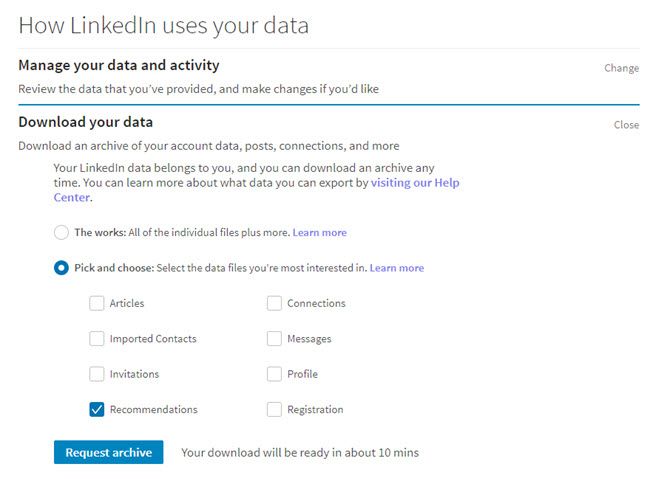
- Select the specific checkboxes for the data you wish to download. For instance, you can download your entire LinkedIn archive or pick only articles and/or messages to download.
- LinkedIn tells you how long it will take to prepare the archive for download. It will then prompt you to re-enter your password again.
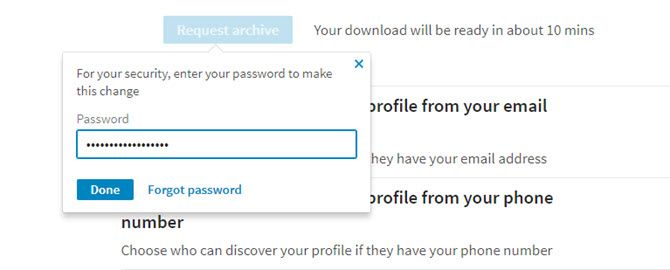
- Linkedin then will send you an email when the download is ready. Selected categories are quicker to archive then your full bank of LinkedIn data which may take about 24 hours.
You will notice that the section has grayed out. This indicates that the download is pending and you cannot make another request till this process is complete. LinkedIn also provides a data access request form for any personal information that is not included in the above archives.
Downloading your entire personal history from LinkedIn is a vital step if you ever decide to close and delete your LinkedIn account.
Read the full article: How to Download All the Data LinkedIn Has About You
Read Full Article
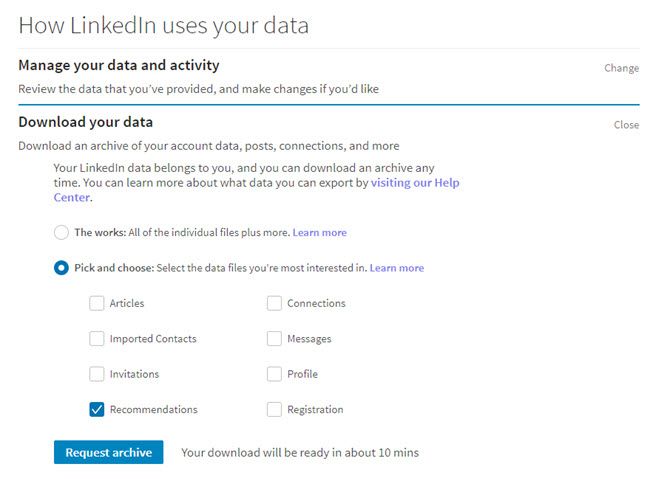
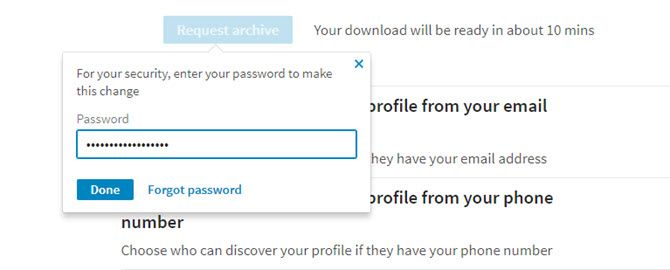
No comments:
Post a Comment