
Even amateur photographers need to copyright their photos. Imagine you took the perfect group photo of your family and it ended up in a blog without your permission. There’s little you can do about brazen theft.
But if there were some copyright information on the photo, you could check the violation. Fortunately, it’s easy to add a copyright to the EXIF data on images straight from the camera. So why not turn it into a good photography habit?
How to Add Copyrights to Images From Your Camera
Adding the copyright information to the EXIF data does not mar the original photo with an ugly logo. If someone crops the original or modifies it in an image editing program, the data stays intact. Most medium to high-end cameras of all brands have the feature—and all you have to do is enable it in the camera’s settings.
The screens are from a Canon 7D camera. You can find the copyright setting in other brands somewhere on the Menu/Setup screen as well. The symbol is commonly a spanner.
- Press the Menu button.
- Use the Multi-controller to navigate to the Camera Settings 4 tab.
- Again, use the Multi-controller or the Quick Control dial to highlight Copyright Information and then press the Set button.
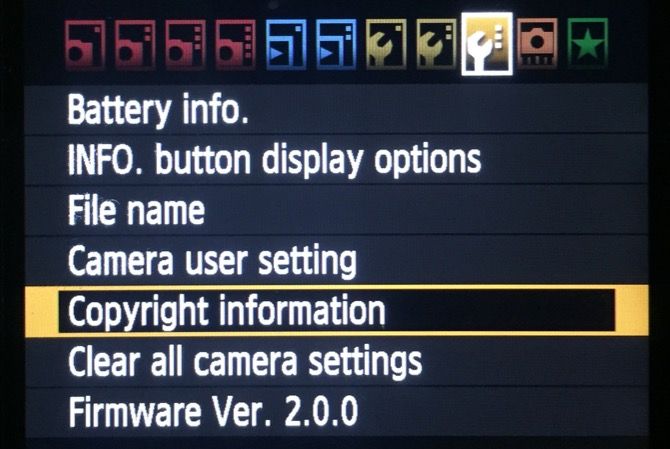
- The Copyright Information will display four options. Go through them with the Quick Control Dial:
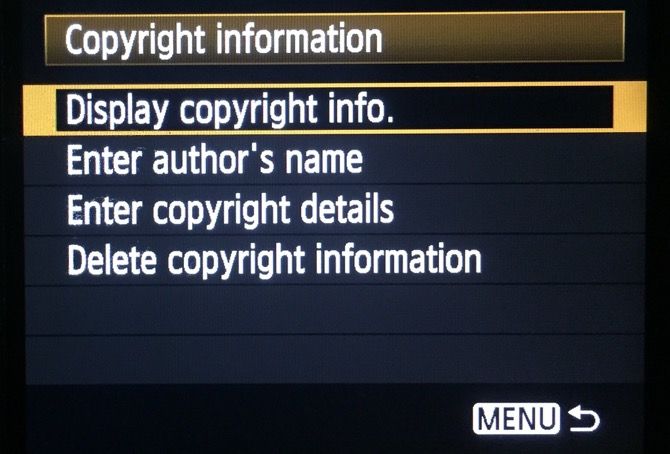
Select Display copyright info to check the data that is currently set.
Select Delete copyright information if you want to erase and enter new details.
Select Enter author’s name. Alternatively, you can also select Enter copyright details. - In both cases, a text entry dialog box will be displayed with a complete character set below it.
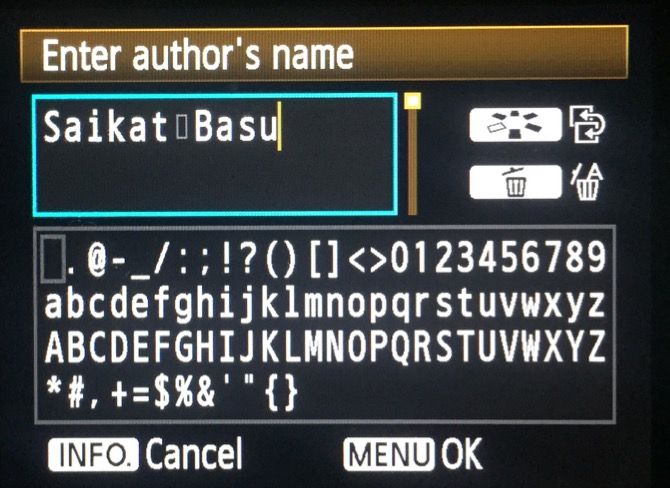
- Use the Picture Style selection button (in Canon) to toggle to the character section of the dialog box. Use the Multi-controller to select an uppercase or lowercase letter, and then press Set to add the letter to your copyright information. Continue to highlight and add each letter until you complete the text. Use the Delete icon to cancel a letter.
- Press the Menu button to exit the dialog screen and finalize the copyright information.
Remember: This isn’t a watermark. It is a part of the EXIF information that is hard-coded into the photos. You might want to remove this EXIF data if you ever sell or loan your camera.
Read the full article: How to Automatically Add Copyright EXIF to Images From Your Camera
Read Full Article
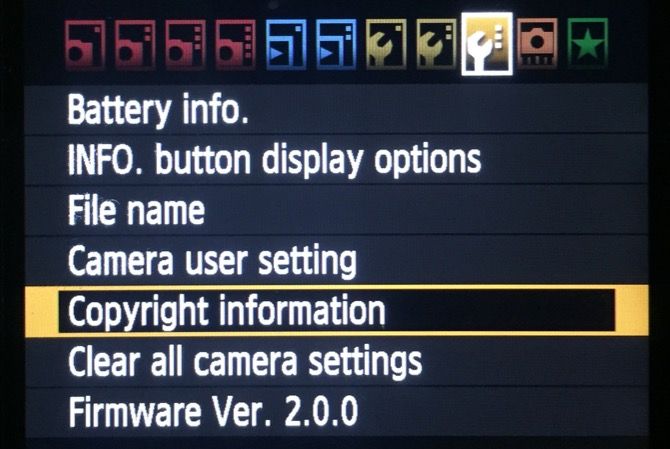
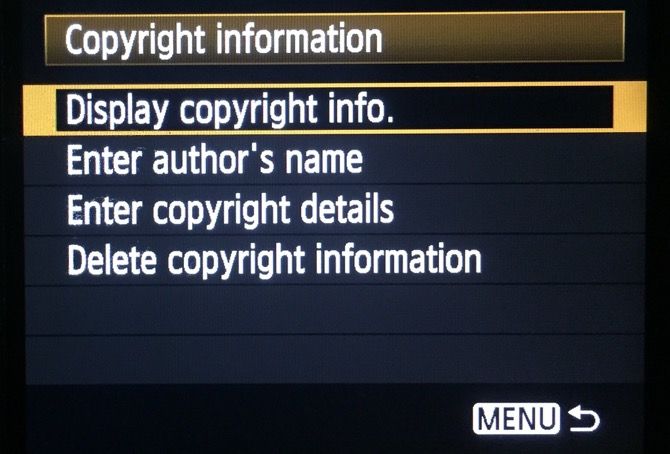
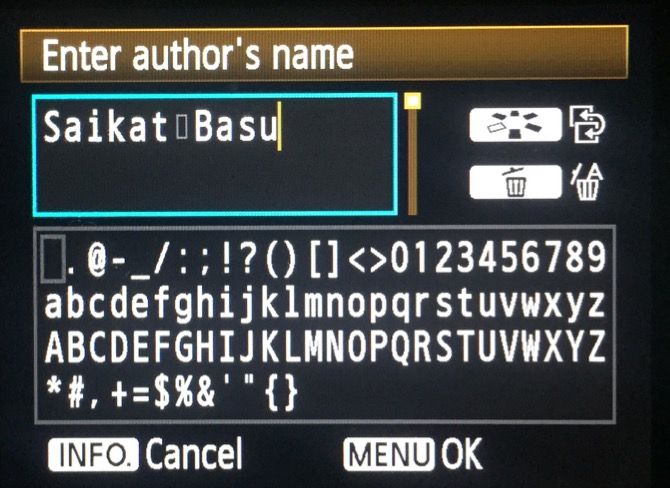
No comments:
Post a Comment