
Kodi is one of the best ways to watch classic movies, organize your locally-saved TV series and movies, and stream content to other screens in your home. But its real strength lies in its availability of add-ons.
The official Kodi repo boasts dozens of them, and there’s a near-endless supply of third-party content. However, not all Kodi add-ons are suitable for young eyes.
So, what can you do if you have kids who frequently stream media content on your Kodi device? Thankfully, Kodi comes with built-in parental controls. Let’s take a closer look.
How to Enable Parental Controls on Kodi
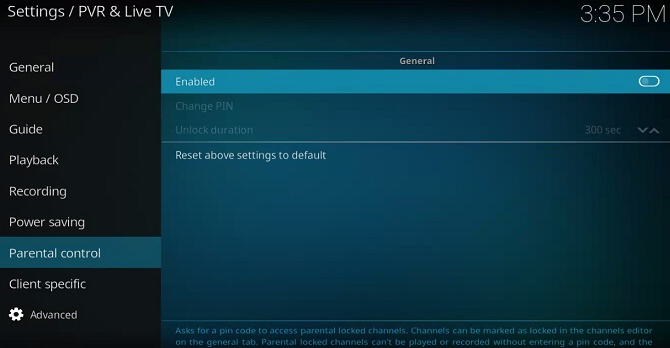
To turn on the parental controls and create a PIN, follow the instructions below:
- Open the Kodi app.
- Click on the Settings menu in the lower right-hand corner.
- Choose PVR and Live TV settings.
- In the menu on the left-hand side of the screen, select Parental Controls.
- Flick the toggle next to Enable into the On position.
- Click on Change PIN.
- Enter your desired lock code.
- Choose a duration of time before the channel will automatically re-lock itself.
Parental controls are just one of many hidden Kodi features. Here’s a list of a few other awesome features you might not know about:
- Share you Kodi library on multiple devices
- Set up a remote control for the Kodi app
- Watch live TV on Kodi
- Record live TV to watch later
- Play retro games on via Kodi on a Raspberry Pi
And remember, if all this sounds too complicated, check out our complete Kodi guide for beginners and as well as our collection of the most essential Kodi tips to know.
Image Credit: taromanaiai/Depositphotos
Read the full article: How to Enable Parental Controls on Kodi
Read Full Article
No comments:
Post a Comment