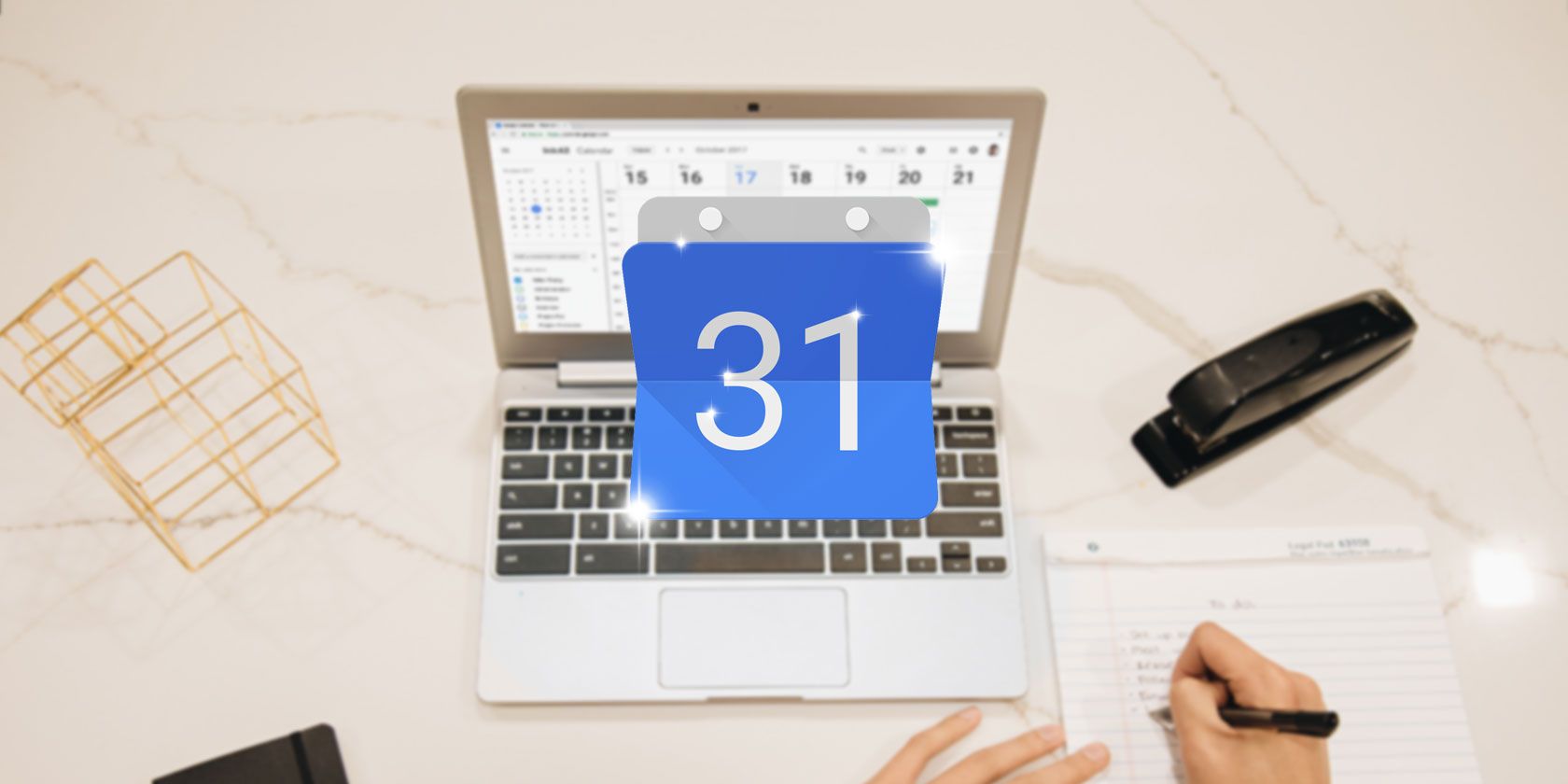
While you can automatically add certain types of events found in your Gmail inbox to your Google Calendar, library due dates don’t seem to trigger that process. If you want to be sure to avoid late fees, there’s a quick way to add events from Gmail to your Google Calendar.
While this process is manual, there is an easy way to create events right there from your Gmail inbox.
- Open the email from your library in a browser.
- In the menu of tools directly above the message, click the button with three dots to access additional options.
- Click Create Event.
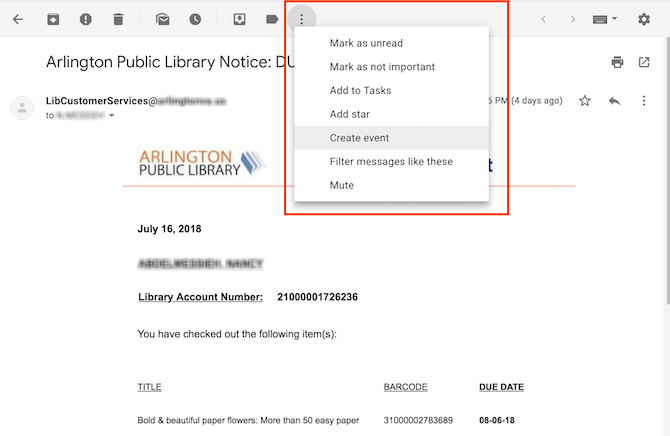
- A new window will open in Google Calendar where you can enter the information. You will need to change the date as Google doesn’t pull that information from the email. (Google will pull the text from the body of the email and put that info into the description.)
- You’ll also want to remove the email address of your library from the event, since you obviously don’t want to notify them. For the date select either the due date itself or a day before, depending on what’s more convenient for you.
- You can also select a specific time based on when it’s best to receive the notification.
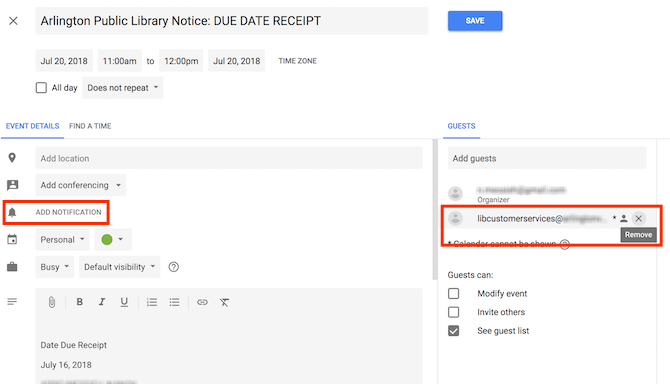
- Click Add notification to make sure that you get the notification.
You can also get creative with how you receive those notifications, with Google Calendar’s robust custom notification settings.
Read the full article: How to Avoid Library Late Fees Using Google Calendar
Read Full Article
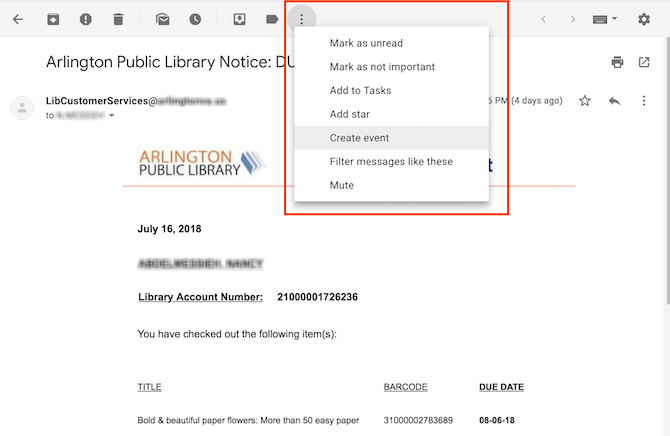
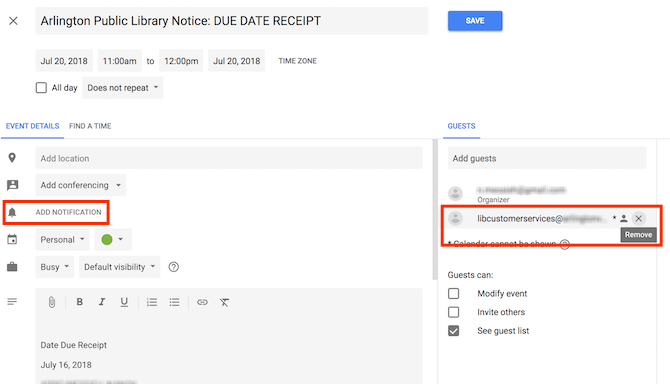
No comments:
Post a Comment