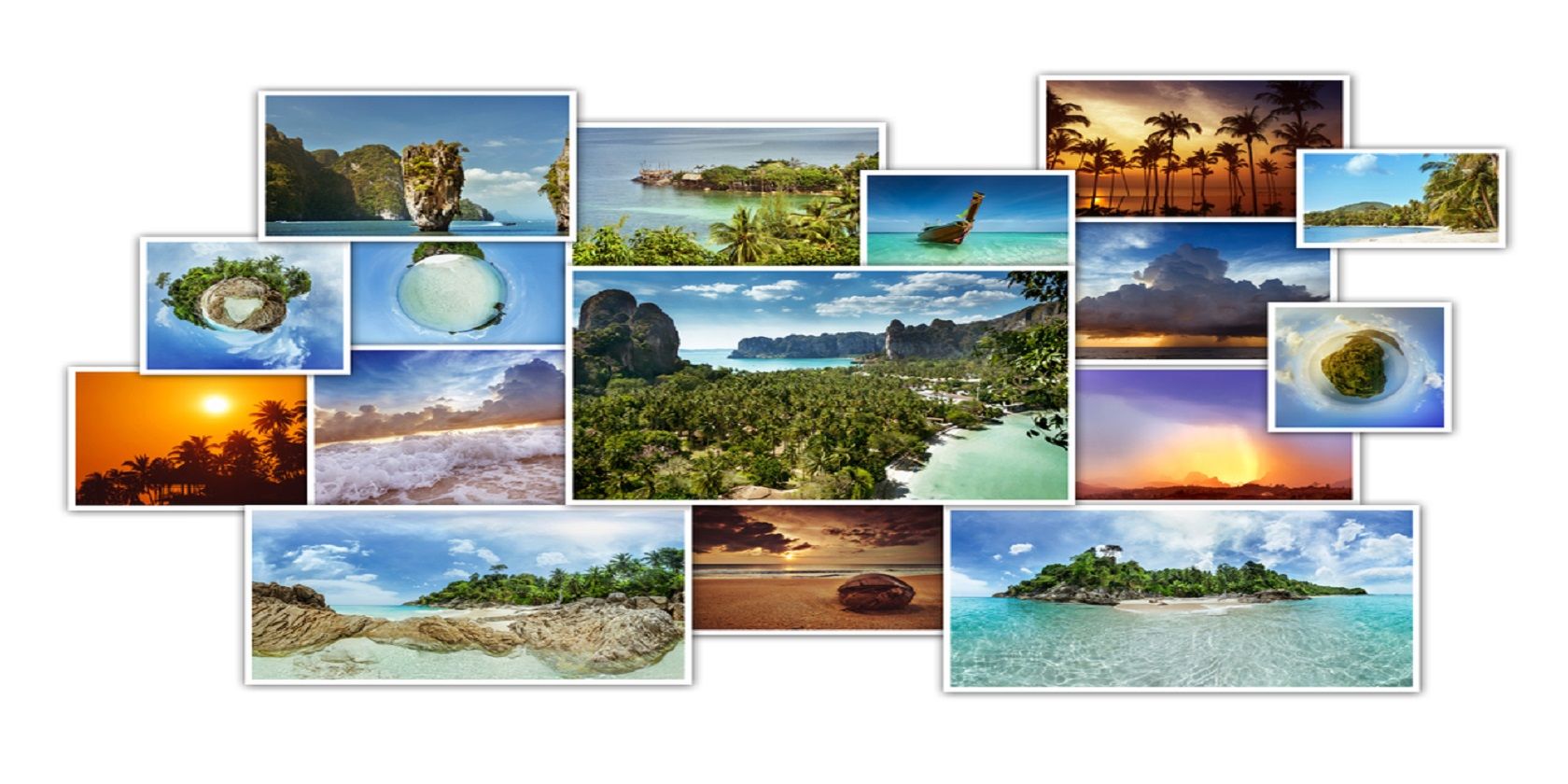
There aren’t many tools or apps that Adobe gives you for free. But Adobe Spark is one that you should catch if you love making photo collages with minimum effort. With that photo collage, you can tell a story to others or create fancy visual bucket lists for yourself. Let’s start.
How to Make a Photo Collage With Adobe Spark
Adobe Spark is a storytelling application. Both the website and the iOS apps (Spark Video, Spark Page, and Spark Post), are free. Both the website and the apps help you create beautiful photo collages in seconds with its intuitive interface. You can use your Adobe ID or sign up for free.
- Start. Log into (or create a new ID) Adobe Spark and its free collage maker.
- Select a collage size. The collage size can depend on the platform you plan to publish on.
- Choose the photos. Search Creative Commons images from sites like Unsplash and Pixabay, or upload your own photos.
- Preview images. Image thumbnails appear on the left. You can finetune the selection by deleting the ones you don’t like.
- Design the collage. Click Next to display the Spark Post Layout and Design view which has all the tools to tweak the look of the collage. A few arrangements, frame, and color options are provided. You can also add text, more photos, icons, and a logo to the project if you want.
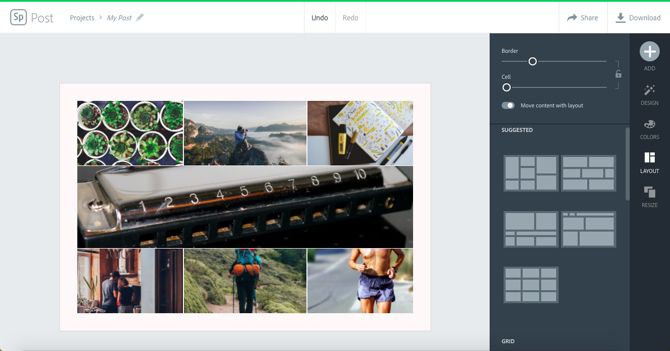
- Finish. Share or download the collage to your desktop as a JPEG file.
Adobe Spark is an easy tool to use, unlike many Adobe tools which come with steep learning curves. The fact that it is one of the nicer free tools from Adobe adds to the charm.
Read the full article: How to Use Adobe Spark as a Free Photo Collage App
Read Full Article
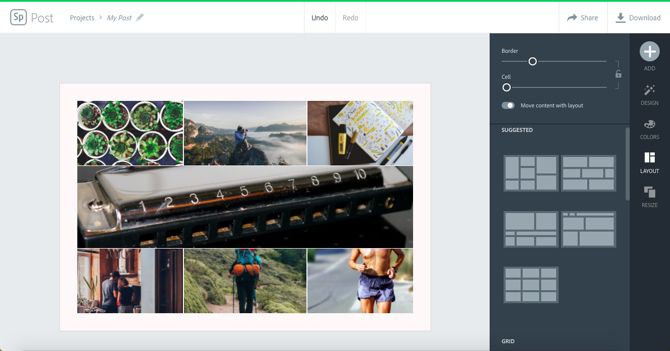
No comments:
Post a Comment