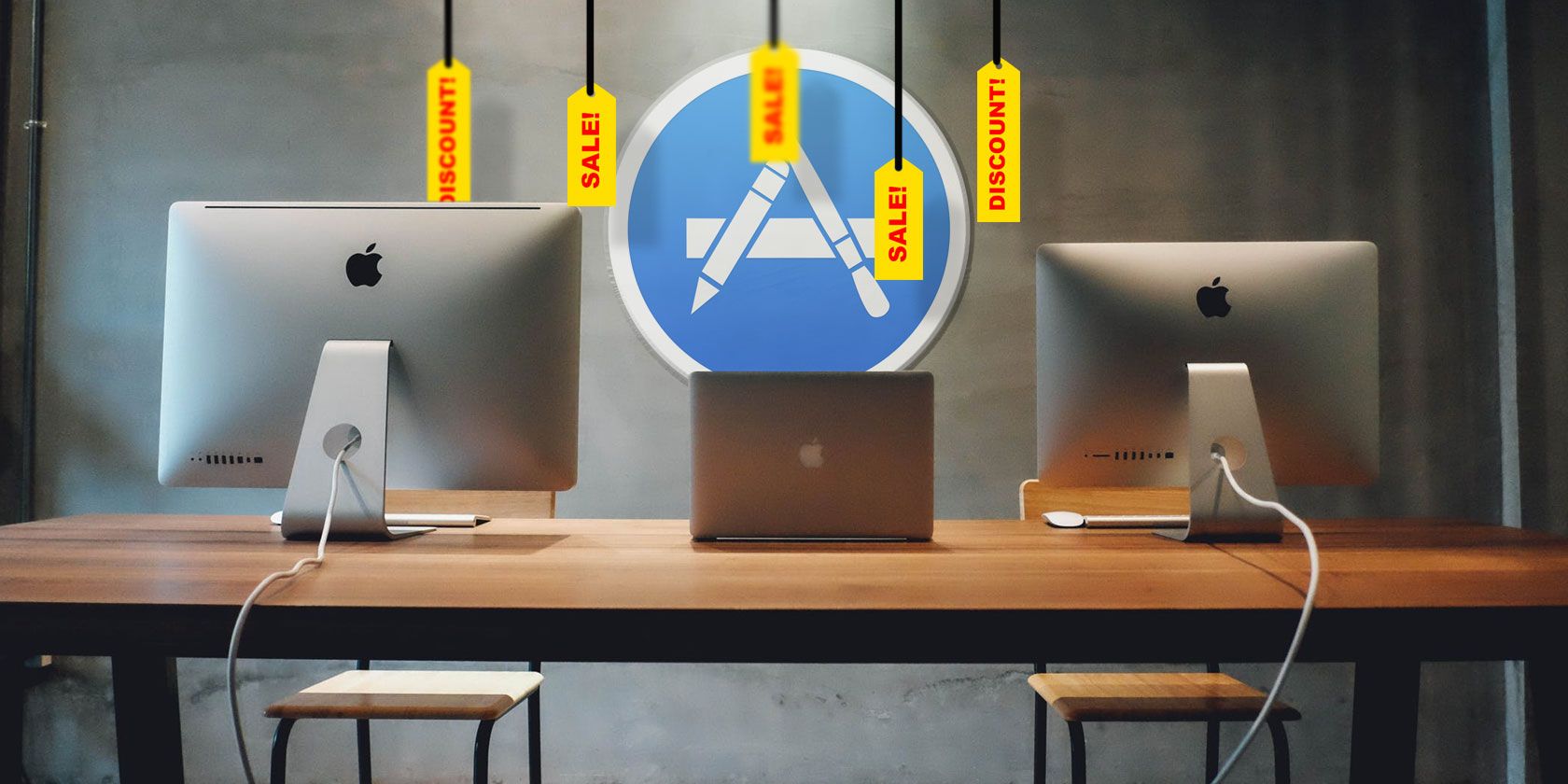
Developers often put their apps on sale through deals websites, app bundles, or the App Store. The App Store consists of millions of apps, but doesn’t help you find these deals or let you track the prices of individual apps.
You could once add apps to your wishlist to help keep track of them, but that feature is gone as of iOS 11. We’ll show you six ways to track App Store discounts for both Mac and iOS.
1. Ceceree
Ceceree for Mac lets you create shareable app wish lists and keep track of interesting apps for both Mac and iOS. To add an app, click the Plus button, type the app name, and press Enter. Ceceree will instantly search the App Store and show the results.
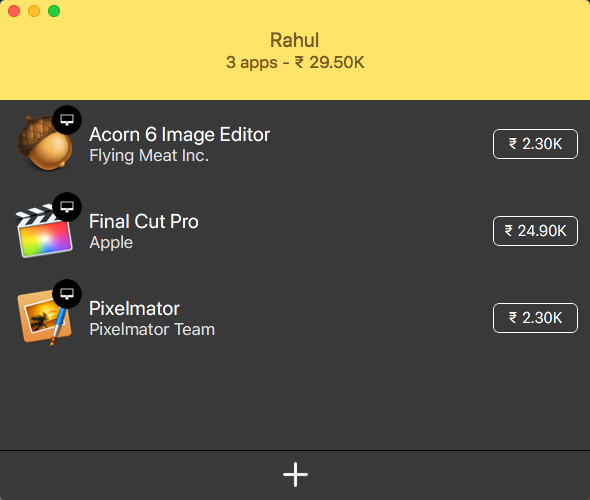
Click the tab that corresponds to the app you’re looking for, then press Add to add that app to your wish list. Repeat the same process for other apps. Click Done to return to the main screen.
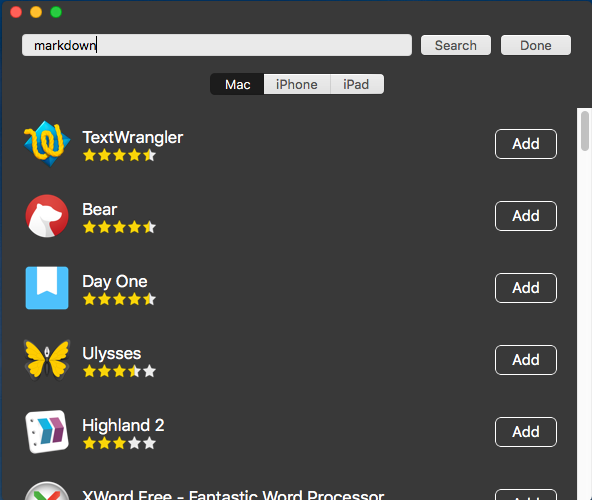
To make sure you don’t miss anything, go to Ceceree > Preferences and under the Notifications tab, tick all the options. Cecerre will watch your apps in the background and notify you about pricing changes and updates for each app.
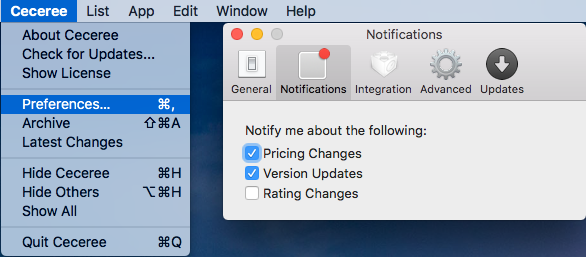
You can create any number of lists in Cecerre. The app even lets you keep separate lists for Mac and iOS. To create a new list, go to List > New. Give your list a name and assign a color. To navigate between platforms, press Cmd + Shift + Right/Left.
Cecerre also lets you create shareable links for lists, allowing you to send a collection of apps to others. Hover your mouse over the list title bar and click Share. Type the iTunes email ID and click Create. Anyone who gets the link can see your entire list.
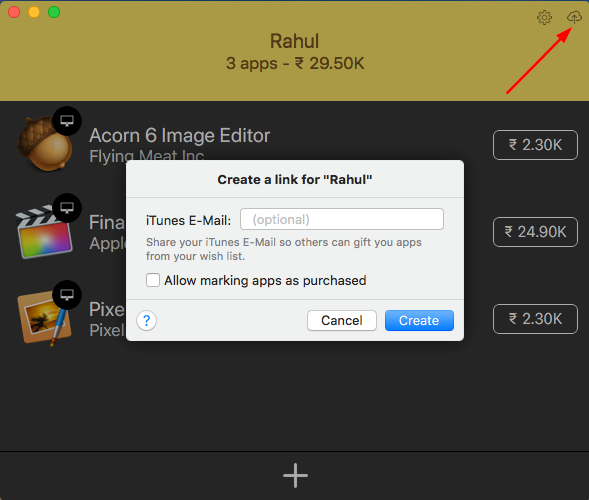
Download: Cecerre for Mac ($4, free trial available)
2. AppShopper
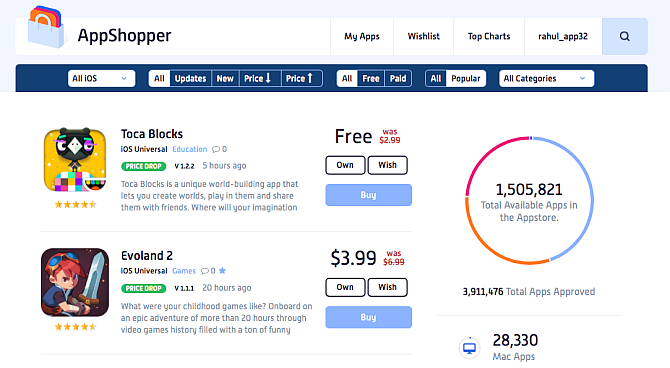
AppShopper is one of the largest iPhone, iPad, and Mac app directories. It lets you discover new apps and monitor your wishlist for version updates and pricing changes. Use the dropdown at the top to find apps for Mac, iPhone, iPad, or Universal iOS.
The menu also lets you set up filters. You can view, say, all the paid iPhone or iPad apps that are on sale or recently updated. You can also filter your results by category, or find a particular app through search. Click the Wish button to add that app to your Wishlist—you’ll need a free account to do so.
Once you’ve filled out your wishlist, go to your profile by clicking your name in the top-right. Under Notifications, tick Notify me of Wishlist price drops by E-mail. You’ll get an email when the price of that app drops.
Click an app anywhere on the site to visit its page with screenshots, description, changelog, app activity, and ratings. In this page, you can further track whether the app has been on sale before, or if the developer is rigid on pricing.
Due to Apple’s restrictions, AppShopper doesn’t offer its own iOS app. Thankfully, you can access the site’s content through other methods.
Try using one of Safari’s tricks and adding a shortcuts to the site to your home screen. You can also follow AppShopper on Twitter for the latest updates. Or if you’d prefer to get updates via RSS, the service provides these links:
3. AppSliced
AppSliced, like AppShopper, is a great place to discover apps and browse sales. It tracks price drops, analyzes previous price changes, and gives you recommendations tailored to your tastes.
Click Shop Apps to browse the most popular iPhone and iPad app price drops. You can also set up filters. For example, to see all the popular Mac apps on sale for the Productivity category, select the Device as Mac, Sort by Popular, Price as Paid, and Category as Productivity.
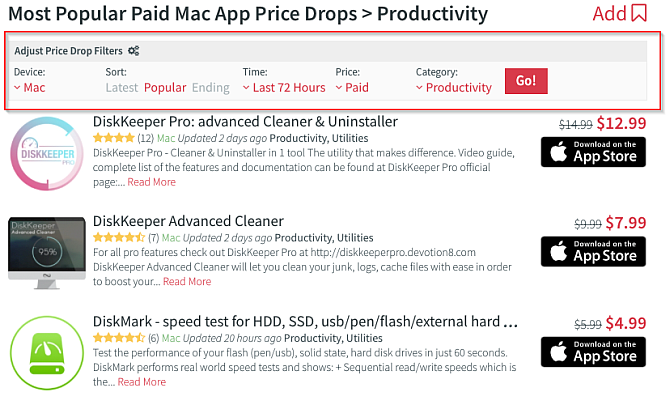
On an app’s product page, you’ll see the description, screenshot, changelog, and similar apps. Click the Like icon to like the app, which the recommendations engine will use to fine-tune what it shows you. You should also take note of the Recent Price Changes to see when an app goes on sale, for how long, and its discounted price.
From recent price changes and the AppSliced algorithm, it will provide advice on whether it is the right time to buy the app. Under Set Price Alert, you can set a threshold for an app and click Set Alert.
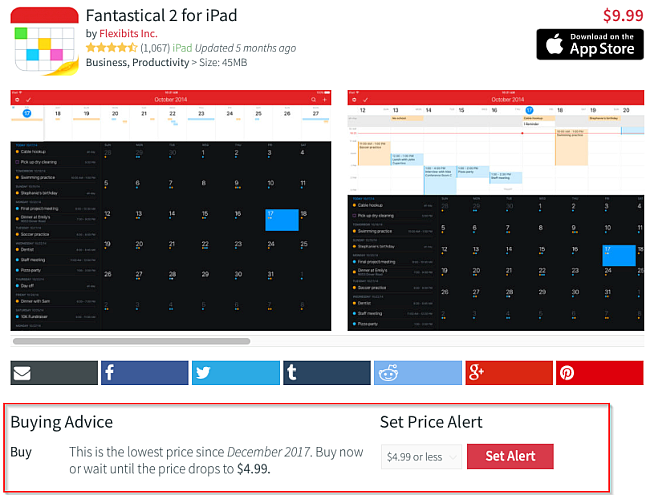
On the sidebar, you can see the list of your favorite apps, likes and dislikes, friends’ activity, and settings. Browse the Top Alerts and Recommendations tabs to see the list of most popular app alerts. You can also import your contacts to AppSliced to see recommendations from your friends and what apps they like or dislike.
4. iOSnoops
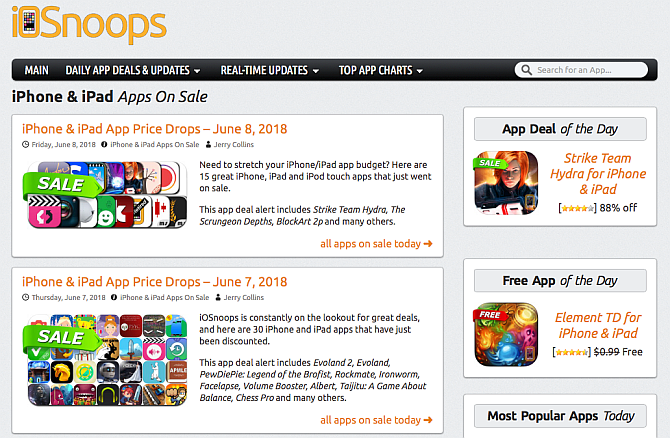
iOSnoops brings you deals for iPhone and iPad. The daily app deals section features quality apps for iPhone and iPad from all categories, updated daily. The real-time update section lets you grab deals as soon as they pop up.
Search for an app, and you can fill the Deal Alert form on its page. When the price of that app drops, you’ll receive an email with all the details.
To help you stay current, you can follow iOSnoops on Twitter or use the Daily App Deals RSS feed.
5. IFTTT Applet for App Store
This option works best if you want to track only a few apps. IFTTT is a powerful service that lets you build connections between different apps and services. Check out our guide to using IFTTT to get started.
Once you have an account, sign in to the IFTTT website. Click your account name in the top-right corner and select New Applet.
To set the trigger, select this and type App Store in the search box. Pick Apple App Store. Choose the trigger App price dropped and enter the app’s name or URL. After entering the URL, click the Create trigger button.
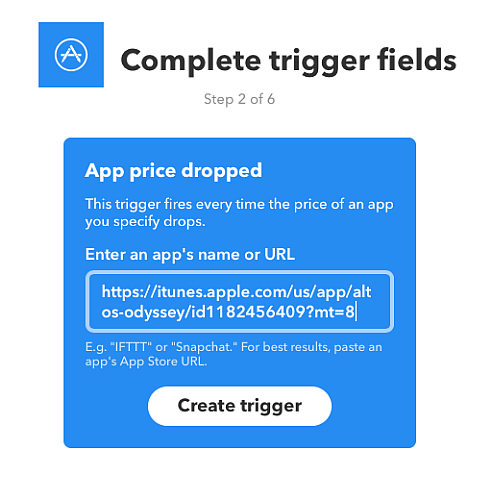
Now you have to set up an action that will occur when IFTTT notices a price drop for your app. You could do this with a notification on your device or other triggers, but we’ll use email in this example. Select that, and choose Email followed by the Send me an Email trigger.
This template is customizable, so you can delete or add more information about the app. Now, click the Create action button. In the last step, toggle to receive a notification when the Applet runs if you want a notification on your device in addition to the email.
6. Create Twitter Lists for App Deals
A list is a curated group of Twitter accounts. There are three advantages to making a Twitter list
- You can group multiple similar accounts together.
- You don’t have to follow the users on the list.
- Viewing a list timeline shows tweets only from those accounts and reduces the clutter.
Sign into Twitter, and click your profile icon. Choose Lists from the dropdown menu, then click Create New List. Type the name of the list as Deals or similar and write a short description if you like.
Then choose if you want the list to be Private or Public. Click Save List when you’re done.
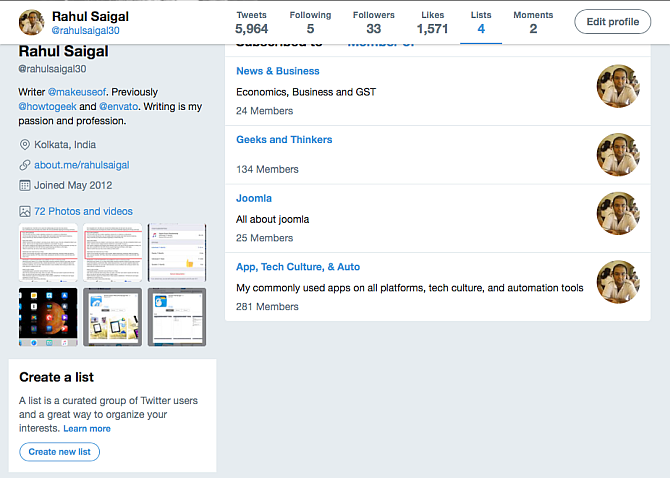
Once you create a list, type the name of the account under Find people to add to your list section and press Enter. Now you can easily browse just the accounts that share deals.
To get your list started, check out some of these Twitter accounts that share App Store deals:
Get the Best Price on App Store Apps
While the App Store doesn’t make it easy to see deals or track prices, these services can help. Whether you prefer to track all the apps on your wishlist or just want to use a Twitter list to see price drops, you can save some cash on iOS and Mac apps.
For more savings, check out the best apps and websites for saving money.
Read the full article: 6 Ways to Find Mac and iPhone App Store Discounts
Read Full Article
No comments:
Post a Comment