There are plenty of new features to experiment with added to Windows 10 as part of the April 2018 update. Some are these features may be simple but have long been missing from Windows 10, like the ability to selectively turn off notifications at specific times. This is a feature that is now available with Focus Assist.
What Is Windows Focus Assist?
Focus Assist is the new name for the Windows feature called Quiet Hours, which gives you the ability to turn off notifications on your computer. Whether you’re giving a presentation or simply need to focus, turning off notifications is essential. But in Windows 10, users could not customize when to turn on Quiet Hours, with the feature defaulting from midnight to 6am.
Now with Focus Assist, Windows 10 users will have much more control over when they can turn off all notifications, and to automate the process if they prefer.
How to Enable Windows Focus Assist
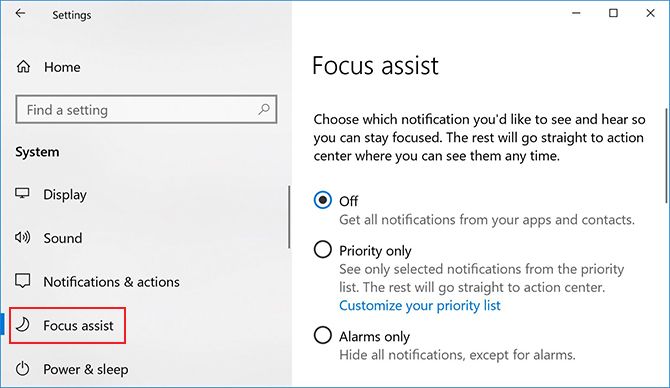
There are two ways you can turn on Focus Assist. The first method:
- Go to Settings > System > Focus Assist.
- Here you can choose from three options to choose from: Off; Priority only, where you can selectively allow certain notifications through; or Alarms Only, where you can hide all notifications except alarms.
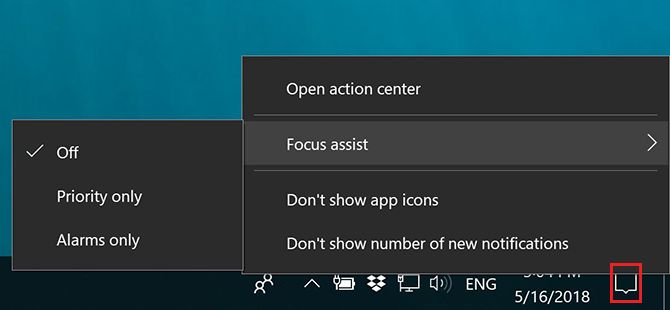
The second way is more accessible, and is a handy way to turn Focus Assist on once you have it set up the way you want:
- Right click the notifications icon in the System Tray.
- Hover over Focus Assist in the menu that pops up.
- You can select from the same three options listed above.
How to Customize Windows Focus Assist
There are two ways you can customize Focus Assist.
The first is with the automatic rules. You can choose to automatically turn on Focus Assist at certain times of day, to turn it on when you’re playing a DirectX game, when you’re duplicating your display which is particularly useful when giving a presentation, and if you share your home address with Cortana, when you’re at home.
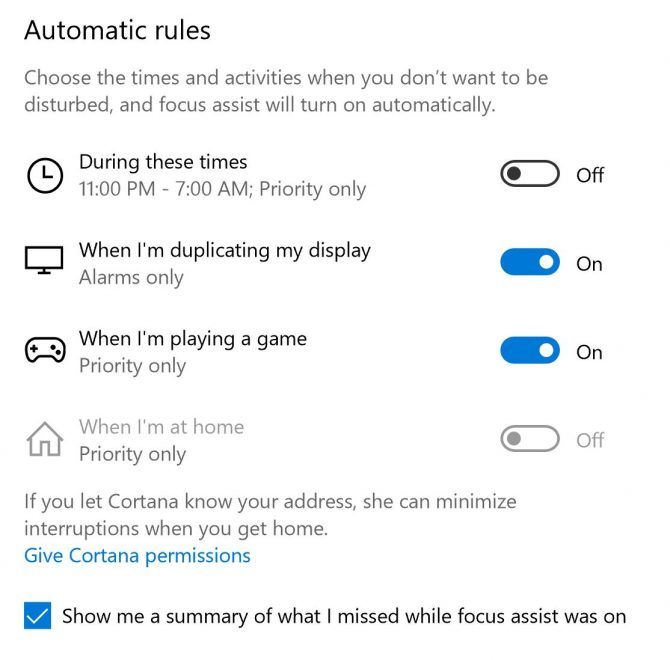
You can set the specific hours for the automatic rules, and set it to repeat daily, on weekends only, or on weekdays only.
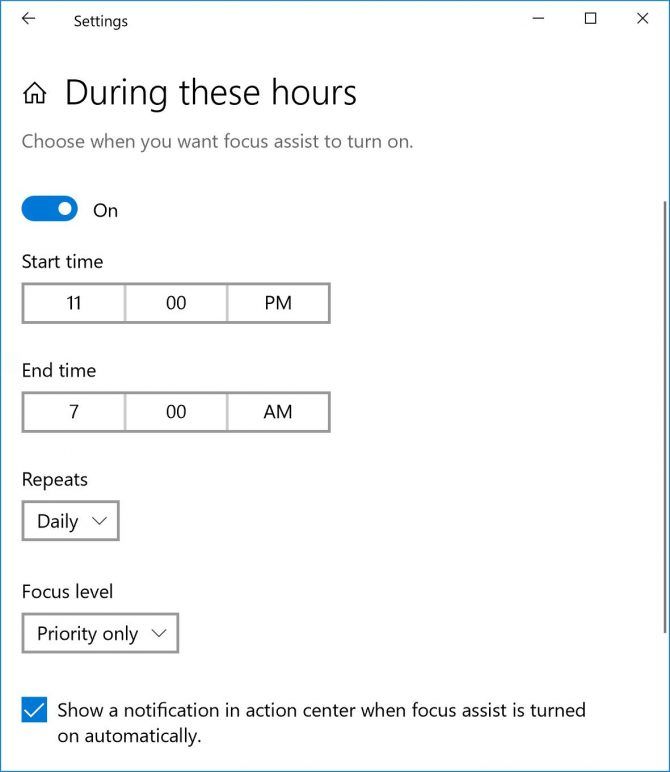
The second way you can customize Focus Assist is with your priority list. If you choose to turn Focus Assist on using the Priority Only setting, you can selectively choose which notifications will come through anyway.
Click Customize your priority list and you can make exceptions for notifications for calls, texts, and reminders from certain apps. You’ll need the Cortana app installed on your phone, and this feature is not available for iOS users.
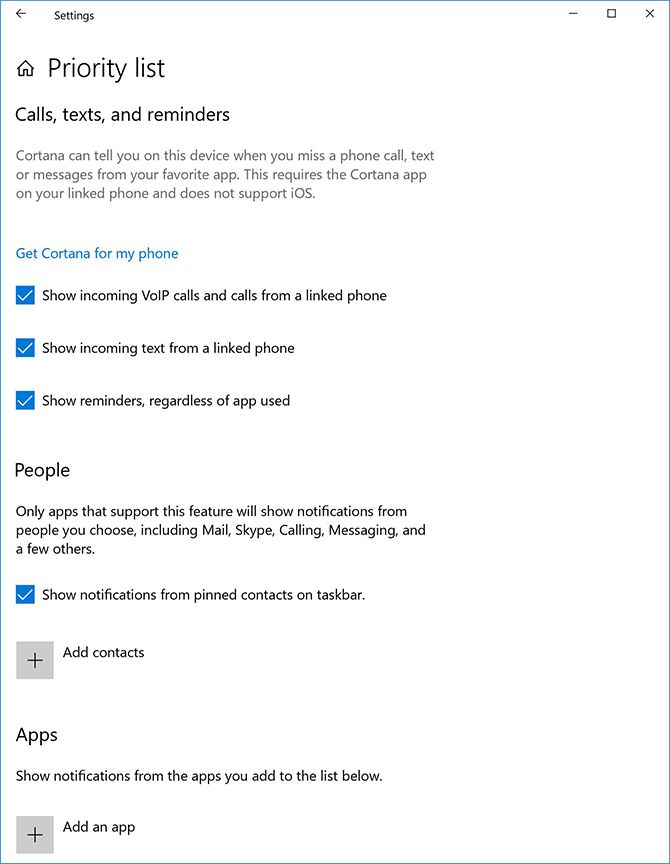
You can add specific people or apps to your exception list.
If you still find yourself getting distracted even with your notifications turned off, you may also want to consider controlling the noise around you with a white noise app, so that absolutely nothing gets through.
Read Full Article
No comments:
Post a Comment