Google Drive wouldn’t be a top-notch collaboration platform if it didn’t have the smarts to impress enterprise users. There are some features that work under the hood to ensure teamwork stays on the rails. The Google Drive Access Checker is one such “background” feature that ensures the recipient of a shared Google Drive file has access permission.
If you haven’t paid attention to it lately, check it out the next time you share a file. The Access Checker is a G Suite feature.
How Does Google Drive Access Checker Work?
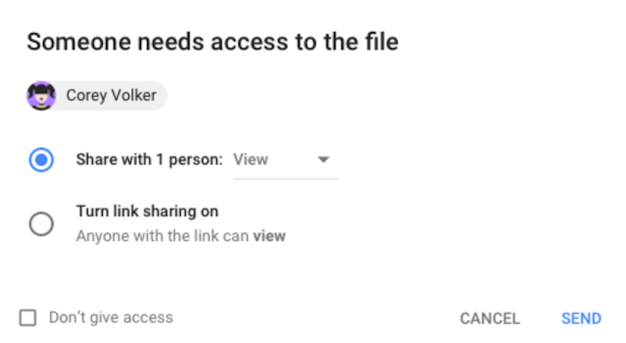
When you share any file hosted on Google Drive through Gmail or Google Calendar, the Access Checker will automatically check if the recipients have access to the file. If they don’t have permission to view the file, then the Access Checker will prompt you to change the file sharing permissions.
Google Drive Access Checker is smarter because:
- It shows you the names of the recipients who need access.
- It is more precise than the earlier option that prompted you to switch on link sharing for the shared file.
- It is a smart tool as it predicts the recipients who need access to a file and then defaults to sharing with those recipients only.
Just remember, in G Suite the level of permissions via the Access Checker can be configured by the administrator only. The levels can be set to specific recipients only. Or you can open it up to anyone who has the link within the organization or the public.
The Access Checker gives you instant control over the share permissions. You can do it on the fly and avoid the back and forth into Google Drive to change the permissions. This makes Google Drive file sharing simpler and safer with your team.
Read Full Article
No comments:
Post a Comment