Using voice control in your life isn’t science fiction. If you know the right “OK Google” voice commands to say to Google Assistant, it can make your life better in ways you’ve never imagined.
In this article, we’re going to take a walk through the typical day of a Google Assistant power user. You’ll see how Google Assistant can streamline your whole day. You’ll learn how it can remove daily annoyances from your life, and how it can even improve your relationships.
1. “Tell me the weather”
As you wake up in the morning, you’re not sure what to wear for the workday. Will it be cold or warm? Will it rain or not? You roll over toward your phone and say, “OK Google, tell me the weather.”
Google assistant tells you (out loud) the day’s weather, and what the forecast looks like for the week.
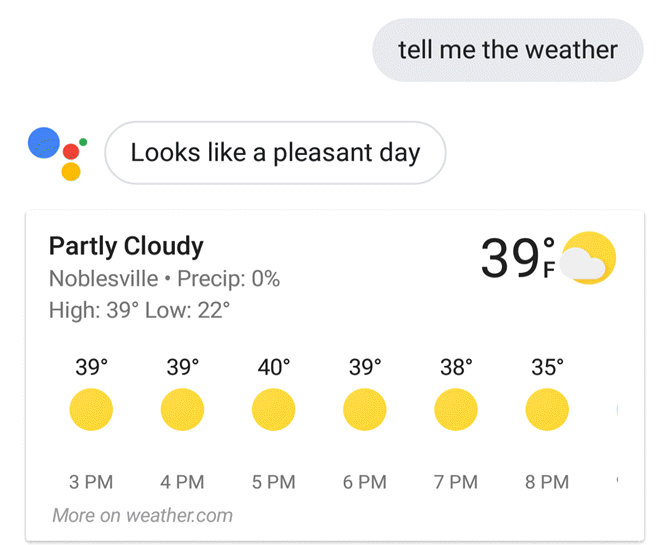
Using what you learn from Google Assistant, you choose your attire accordingly. Cold but sunny means a good sweater, jeans, and sunglasses.
2. “Play news on TV”
As you sit down on the sofa with your morning coffee, all you have to do is say “OK Google, play the news on my TV.”
Google Assistant casts the latest news from your preferred news sources to the TV you’ve set up in your Google Home app, like a Chromecast device.
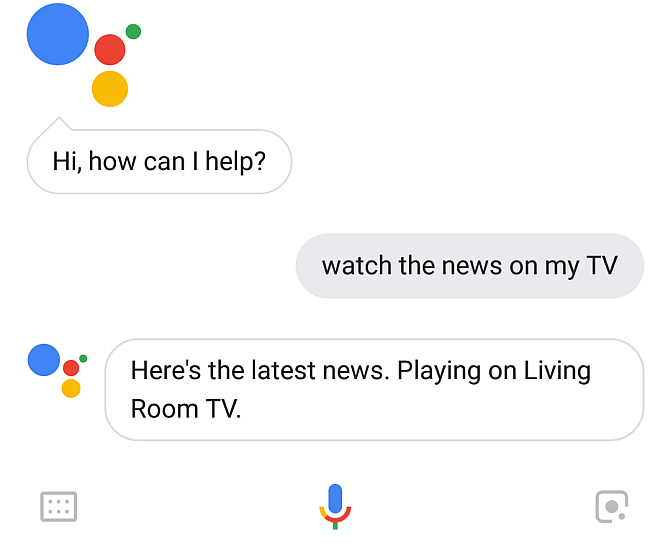
You do need to configure your Chromecast TV with Google Assistant one time, by going to Settings and Home Control. If you’ve configured your Chromecast with the Google Home app, then Google Assistant will display the TV here.
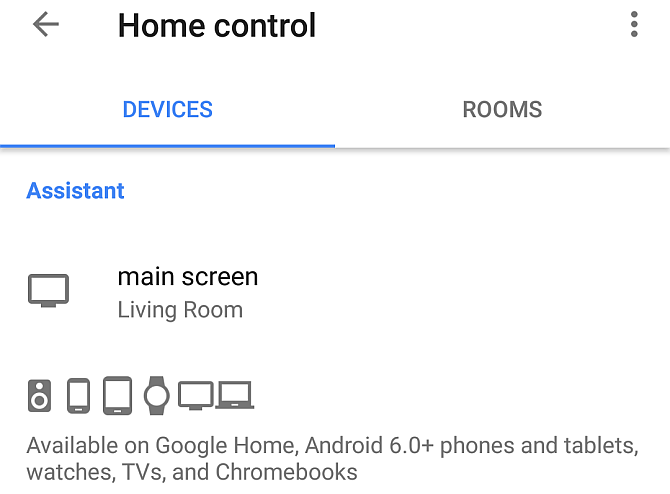
Once this is set up, you can tell Google Assistant to cast anything you like to that screen. This could be the morning news from YouTube, Spotify music, or anything else from any Chromecast-enabled app on your phone.
If you own a Chromecast, you can explore many other ways to use Google Assistant to control your Chromecast. And if you just bought one, we can help you set up your new Chromecast.
3. “Play Eminem on Spotify”
You love listening to music during your drive to work. But turning knobs and pressing buttons is so old school. As you pull out of the driveway, you say “OK Google, play Eminem on Spotify”.
In order for this to work right, you do need to set up your preferred music service. Go to Settings and then Music.
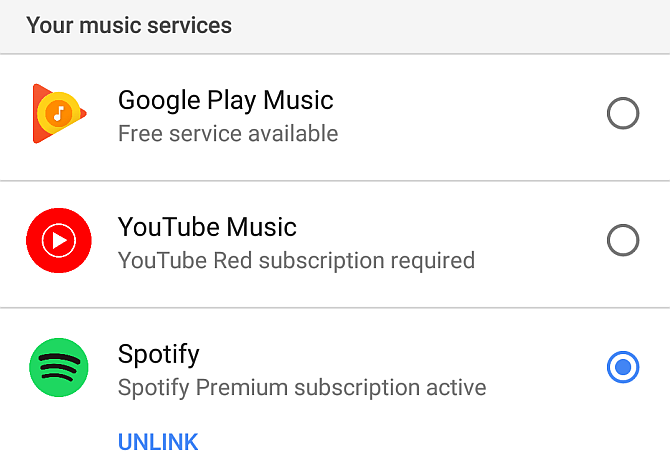
Once this is set up, you just have to ask Google Assistant to play whatever you like. This also keeps your hands free to drive and focus on the road. That’s one of the safety benefits of adding voice control to your life.
If you don’t use Spotify, it’s very easy to change your default music player if you want to.
4. “Remind me to put out the trash”
You’re halfway to work, and you realize that you forgot to put the trash by the curb. You just have to say, “OK Google, remind me to put out the trash at 8 tonight.”
Google Assistant will confirm via voice and then add the reminder to your Google Calendar.
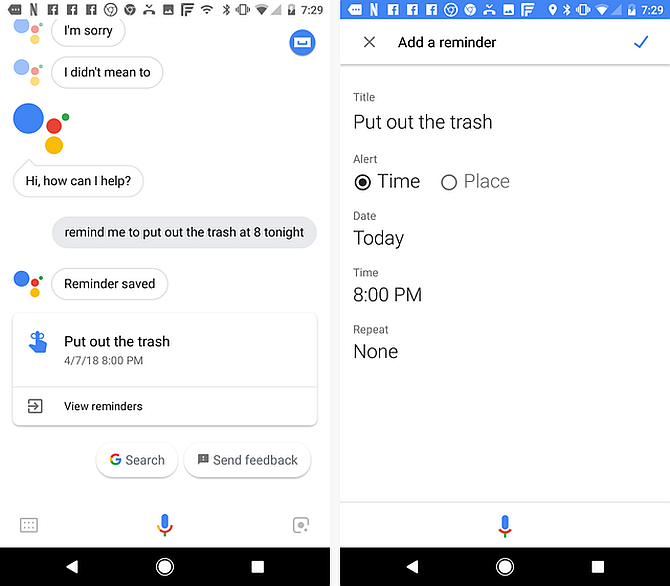
Throughout the day, any time you have something you need to remember later, all you have to do is ask Google Assistant to remind you later. It will!
5. “Remember Where I Parked”
When you arrive at work, you discover that the parking lot is completely full, and you need to park at the very edge of the lot. You know you’ll never find your car again after work, so you say to Google Assistant, “OK Google, Remember where I parked.”
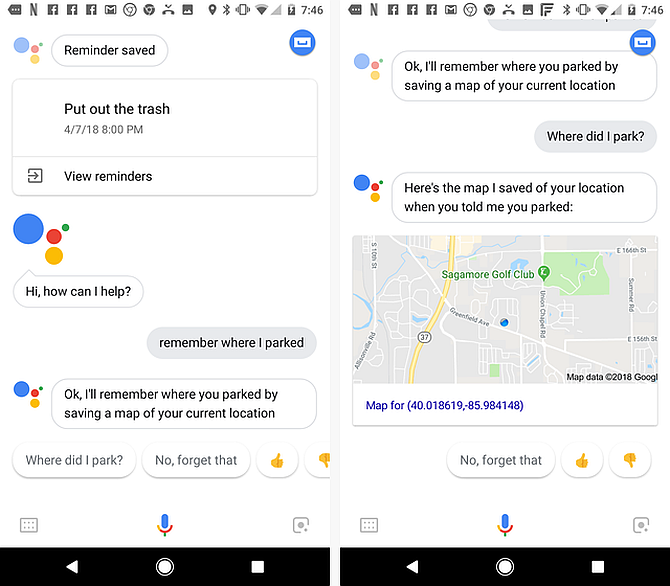
Whenever you issue the command to save your parking location, Google Assistant stores a map image of your current location. When you need to see that location, just ask, “OK Google, where did I park?”
6. Take Advice from a Virtual Nurse
Once you get to work and settle in for the day, one of your work colleagues comes up to you and mentions they have a pretty severe migraine. They ask for your advice.
Since you’re not a doctor, you don’t want to give them a bad tip. So once again, you turn to Google Assistant.
Google Assistant is integrated with a number of useful online services. One of them is a Virtual Nurse who will answer any of your medical questions. So, just say, “OK Google, ask virtual nurse how to cure a migraine.”
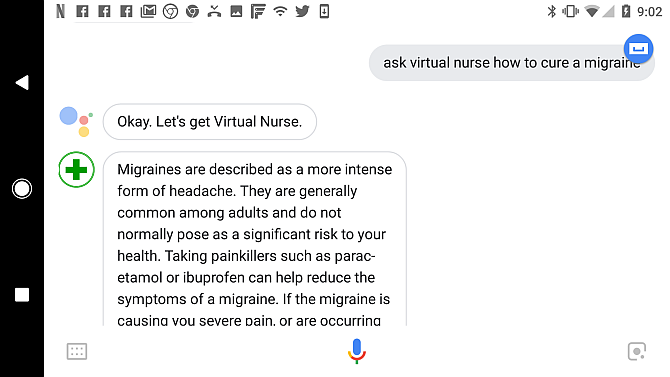
You share the Virtual Nurse’s advice with your colleague and help them to cure their migraine. You’re a good friend!
7. Calculate a Tip
Once lunchtime rolls around, a few of your colleagues want to head over to your favorite lunch restaurant. It’s a great meal, but the part that you enjoy the least arrives. You get your bill and have to calculate the tip.
No worries, because Google Assistant has you covered there as well. You ask Google Assistant, “What’s 15 percent of 25?”
The answer arrives in less than a couple of seconds.
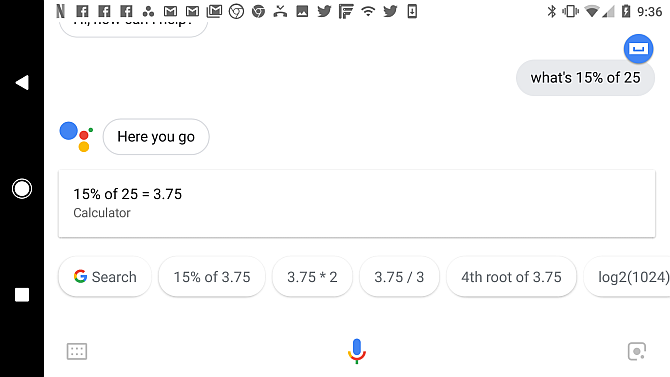
You add a healthy 15 percent tip to your receipt and you’re ready to leave before all of your colleagues have figured out their own tips!
8. Friendly Fortune Teller
On the walk back to the office, you decide to show off Google Assistant to your colleagues by asking the Friendly Fortune Teller for your future.
The Friendly Fortune Teller is another “assistant”, just like the Virtual Nurse, embedded into Google Assistant.
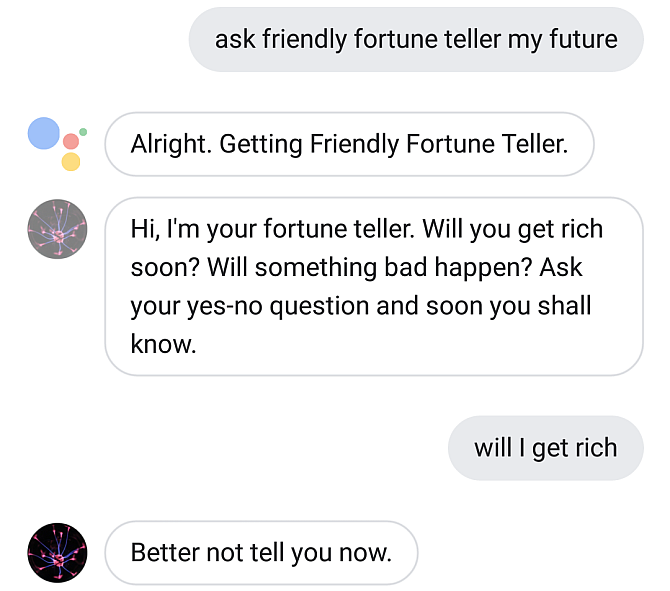
After getting a good laugh from your silly fortune, one of the ladies in the group claims she knows how to rap.
9. Drop a Beat
Isn’t it convenient that Google Assistant can help with that? You say, “OK Google, drop a beat.”
Google Assistant calls up the help of an expert beatboxer who starts laying down a beat from your phone speakers.
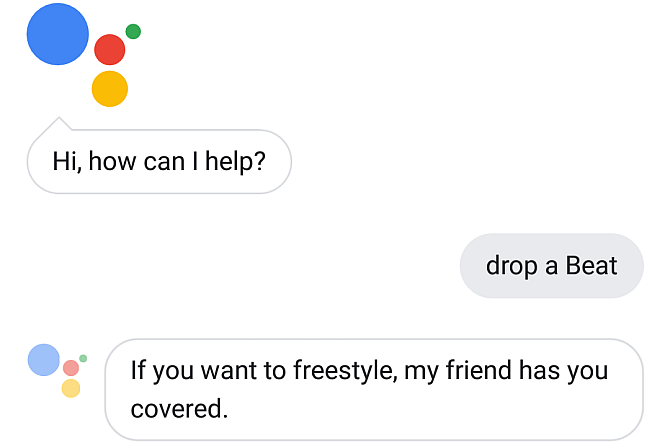
After your work colleague proves her awesome freestyle skills, you all return to the office to finish off your afternoon at work.
10. Ask to Print
Once you’ve returned home to your family (and after Google Assistant reminded you to put out the trash!), you decide to spend some time coloring with your kids.
There’s no need to run to the store for a coloring book, because you know all you have to do is say to Google Assistant, “Hey Google, ask HP Printer to print a coloring page.”
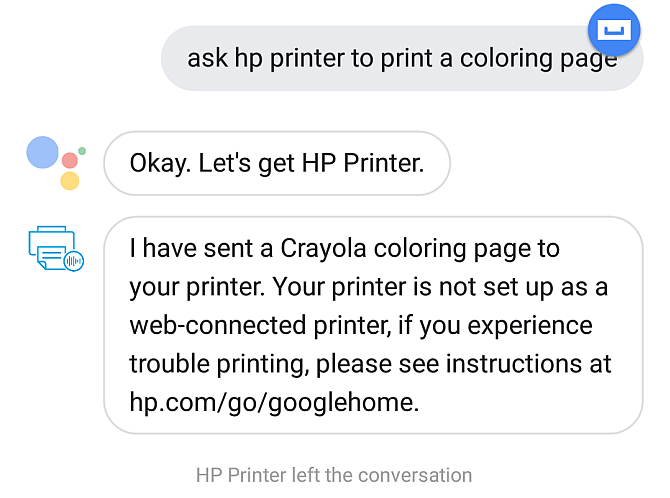
The first time you want to try this, you’ll have to set it up with your own HP Printer. The printer also needs to be web-enabled. So, configure your printer to work with Google Cloud Print. Next, you’ll need to issue the command to Google Assistant and tap the link to set up your printer for the first time.
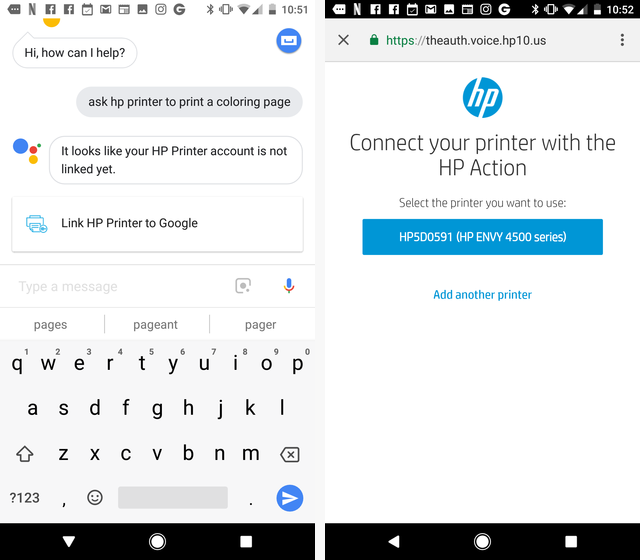
Once you’ve got your HP printer connected to the cloud and enabled with the Google Assistant “HP Action”, you can issue any printer commands you like by voice.
If your printer isn’t a web-enabled model, you’ll see the warning showed above that it isn’t a web-enabled model but the voice commands will still work.
11. “Play a Recipe”
After coloring with the kids, you decide to cook dinner with your spouse. After popping open a bottle of wine, you say, “OK Google, play lasagna recipe from Food Network.”
Google Assistant shows you several recipes to choose from. To pick the one you want, just click to send it to your Google Home speaker.
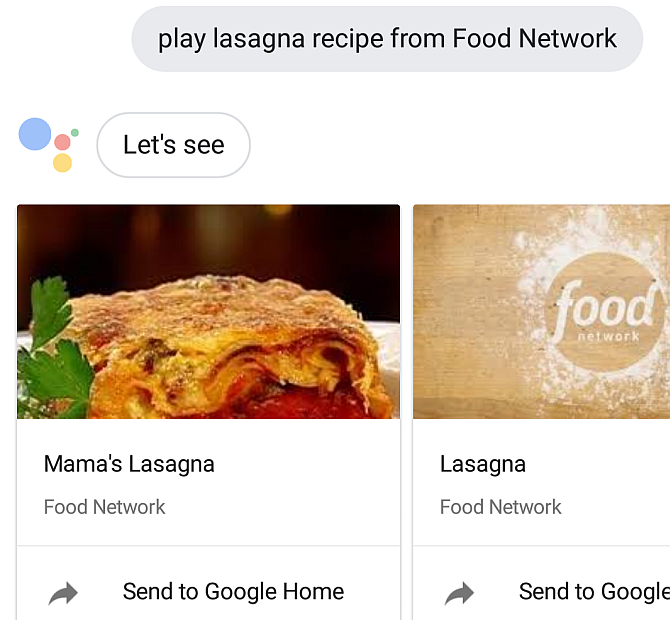
This feature is available for any recipes on Bon Appetit or Food Network. No need to fumble around with cookbooks or recipe cards anymore, now that Google Assistant can read the recipe aloud while you focus on cooking.
If you don’t have a Google Home speaker yet, it can really enhance your use of Google Assistant. Read our review of Google Home and decide if it’s right for you.
12. Settle Your Debates
Sitting down to dinner with the family, you all start to get into one of your silly family debates. This time it’s about why cats always land on their feet. Everyone has a different answer and no one knows who’s right! You once again turn to Google Assistant for help.
“OK Google, why do cats land on their feet?”
The answer arrives in seconds, spoken aloud in a digital voice for all to hear.
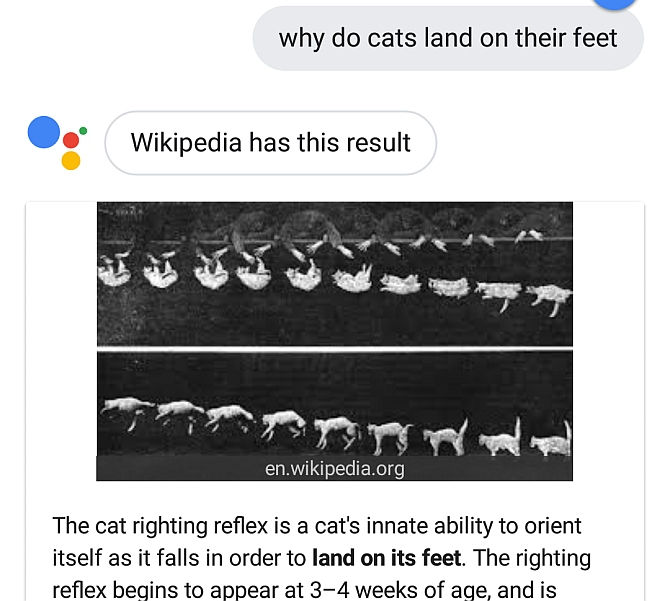
With that settled, dinner is done! Everyone rinses off their plates, and the you and your spouse settle in for an evening of Netflix.
13. Play Stranger Things on TV
One of the nicest things about having Google Assistant connected with Netflix and Chromecast is the ability to say, “OK Google, Play Stranger Things on TV” and Google Assistant takes care of the rest.
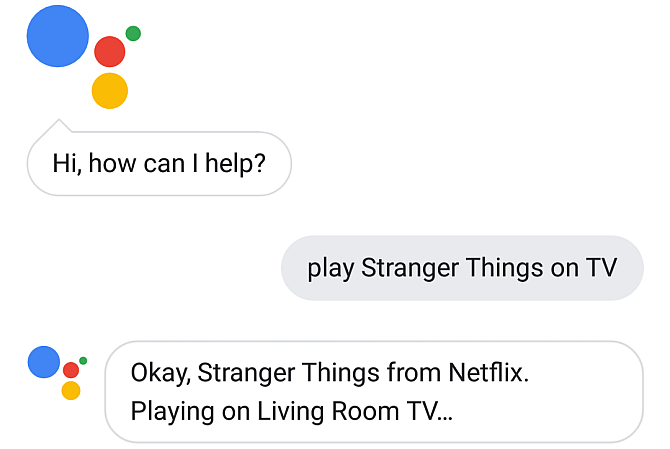
There are few things that will make you feel more like you’re living in a futuristic dream world. You can cuddle up with your spouse on the couch, and without lifting a remote control, issue a voice command to Google Assistant to launch the evening’s entertainment.
It doesn’t get much cooler than that.
14. Set Your Alarm
After a bit of TV watching, both you and your spouse are ready for bed. After brushing your teeth, you realize you’re exhausted. Thanks to Google Assistant, you don’t really have to put much effort into getting ready for bed.
You plop down onto your pillow, lean over to your phone, and say, “OK Google, set alarm for 5:30am tomorrow.”
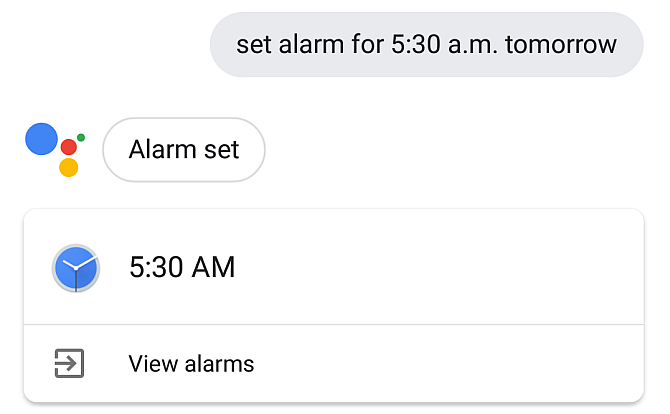
With that done, you look over at the desk lamp in the corner of the room. You realize you forgot to turn it off.
15. Turn Off Lights
No worries. Thanks to Google Assistant, you don’t have to get out of bed. You close your eyes and utter the last words of the day, “OK Google, turn off desk lamp.”
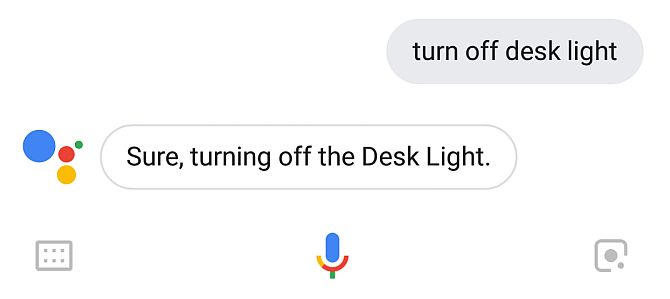
As the bedroom is cast into darkness, you smile. Your day was just made a whole lot better thanks to Google Assistant.
If you own Philips Hue lights, you should know that Google Assistant can control those too. It’s just one addition to the many automation opportunities that Philips Hue lights offer.
Google Assistant Can Improve Your Life
What sets Google Assistant apart from other productivity apps is that instead of wasting time with menial tasks like flipping light switches, searching for information, or playing music and movies—Google Assistant gives you that time back. Spend that with your kids or your spouse, or doing activities that are more important to you.
These daily actions are a few of the many commands you can make. Use the Google Assistant Action Directory to browse the other commands. There are over one million of them. That’s one million ways to make your life easier.
If you’re just getting started with it, make sure to read our introduction to Google Assistant and start automating your life today.
Read Full Article
No comments:
Post a Comment