This is one of those features that users will love and marketers will hate. Until now, Gmail didn't display the images from messages sent by people that aren't in your address book if those images had to be loaded from an external site. You had to click "display images below" or "always display images from..." to see the images. This was done to protect your privacy: embedded images could set cookies or include unique IDs and inform those who sent the messages that you've read them or that the email address is active. Many newsletters and spam messages include images.
Google found a way to address this issue: it will display all the images by default, but load them from a proxy server. "Instead of serving images directly from their original external host servers, Gmail will now serve all images through Google's own secure proxy servers. So what does this mean for you? Simple: your messages are more safe and secure, your images are checked for known viruses or malware, and you'll never have to press that pesky 'display images below' link again. With this new change, your email will now be safer, faster and more beautiful than ever," informs Gmail's blog.
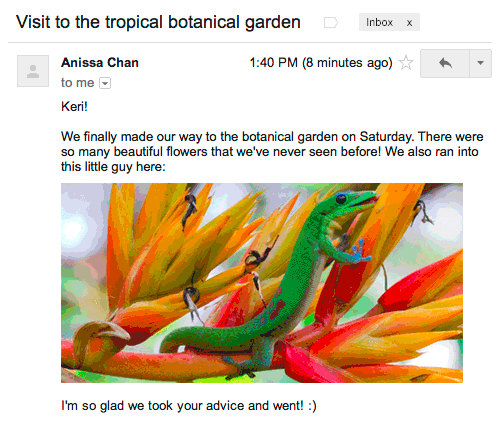
"Some senders try to use externally linked images in harmful ways, but Gmail takes action to ensure that images are loaded safely. Gmail serves all images through Google's image proxy servers and transcodes them before delivery to protect you in the following ways: senders can't use image loading to get information like your IP address or location, senders can't set or read cookies in your browser, Gmail checks your images for known viruses or malware. In some cases, senders may be able to know whether an individual has opened a message with unique image links," mentions Gmail's help center.
If the images are loaded using a proxy, the external server still receives a request and the sender can find if you've read the message. I wonder how Google deals with this issue.
You can still choose to manually authorize images by selecting "Ask before displaying external images" in Gmail's settings. This is especially useful if you have a slow Internet connection.
No comments:
Post a Comment