These features aren't new, but they're pretty useful and they might help you become more productive when you download files in Google Chrome.
1. Do you want to open a file immediately after Chrome downloads it? You don't have to wait, just click the file in the download bar and you should see something like "opening in X minutes".
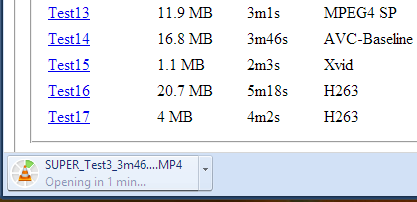
2. If you always want to open certain files after Chrome downloads them, click the arrow icon and check "always open files of this type". You can use this for .mp4 files or .torrent files, for example.
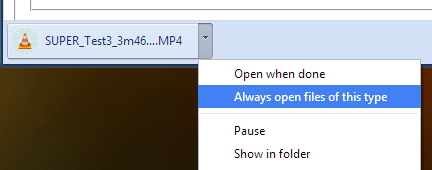
3. How to move to the desktop a file you've just downloaded? Just drag it from the download bar and drop it onto your desktop.
4. Some files open directly in Chrome: PDF documents, MP4 videos, MP3 songs. How to download them? Use a keyboard shortcut: Ctrl+S or Command-S for Mac. Another option is to right click and select "save as". You can also right click the link to the file and select "save link as".
5. Don't worry about closing the Chrome window accidentally while downloading some files. Chrome shows a warning: "download in progress".
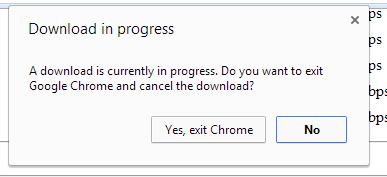
6. Manage your downloads by clicking "Downloads" in the Chrome or pressing Ctrl+J (Command-J for Mac). Use the search box to find a file you've downloaded last month, right-click the URL and you can copy it, click "Show in folder" to locate the file. You can also clear all the downloads.
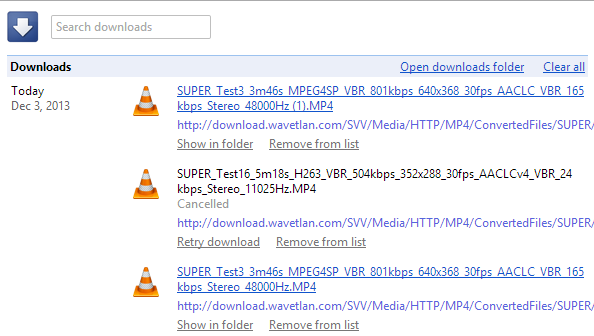
No comments:
Post a Comment